Prerequesites
In this section you will find all prerequisites needed before you start using CxLink Contact Center.
Topics
Ensure you have an active subscription
To be able to use CxLink Contact Center in your SAP Server you will need to have an active contract with valid licenses in your CxLink Account.
- If you don't have an active account in CxLink Portal yet, please follow the steps in Create your Account section.
- If you don't have a valid subscription, follow the guidelines in Licensing section to purchase licenses.
Create an Amazon Connect Instance
Amazon Connect is an omnichannel cloud contact center. You can set up a contact center in a few steps, add agents who are located anywhere, and start engaging with your customers.
You can create personalized experiences for your customers using omnichannel communications. For example, you can dynamically offer chat and voice contact, based on such factors as customer preference and estimated wait times. Agents, meanwhile, conveniently handle all customers from just one interface. For example, they can chat with customers, and create or respond to tasks as they are routed to them.
Amazon Connect is an open platform that you can integrate with other enterprise applications, such as CxLink Contact Center. In addition, you can take advantage of the AWS ecosystem to innovate new experiences for your customers.
AWS Documentation Guide
This section is based on the AWS Documentation Administration Guide: https://docs.aws.amazon.com/connect/latest/adminguide/amazon-connect-instances.html
The first step in setting up your Amazon Connect contact center is to create a virtual contact center instance. Each instance contains all the resources and settings related to your contact center.
Use your existing instance
If you want to use an already existing Amazon Connect Instance you can jump directly to the Configure your Amazon Connect Instance section.
Follow these steps to create an Amazon Connect virtual contact center instance:
Open the Amazon Connect console at https://console.aws.amazon.com/connect/
Select the closest region to your SAP servers (optional, but recommended, to reduce latency).
Select Get started. If you have previously created an instance, select Add an instance instead.
Complete the information regarding your needs:
Step1: Identity Management: Select the best option for your landscape. In you don’t have an Active Directory or ID Provider, select Store users within Amazon Connect and select a descriptive name for providing the left-most label for Access URL.
Step2: Administrator: (optional) Read the different options available in the Administrator Guide to choose the proper administrator user. If you do not want to create an individual Administrator user, select Skip this.
Step3: Telephony options: select both Incoming and Outbound calls
Step4: Data storage: Leave default values and continue.
Step5: Review and Create.
Create service user (IAM)
For the Contact Center middleware to work with your Amazon Connect instance, it needs to operate using a user with permission to access and manage the Amazon Connect instance.
To do this, you can create an IAM service user with the necessary permissions and include its credentials in the configuration steps, so the Contact Center middleware will log into the AWS API with this user.
Creating a new IAM user
For more information on how to create a new IAM user, refer to the AWS Docs: Creating an IAM user in your AWS account
The recommended configuration for the user creation is as follows:
| Parameter | Value |
|---|---|
| Name | The service user for CxLink Contact Center. Can have any name you like. |
| Access type | Select Programmatic access |
| Permissions | - Select Attach existing policies directly. - Search and select the managed policy from the list called AmazonConnect_FullAccess |
| Tags | Tags are optional |
Once you have created the user, make sure you note down / store securely their Access Key ID and Secret Access Key, as you will need them later.
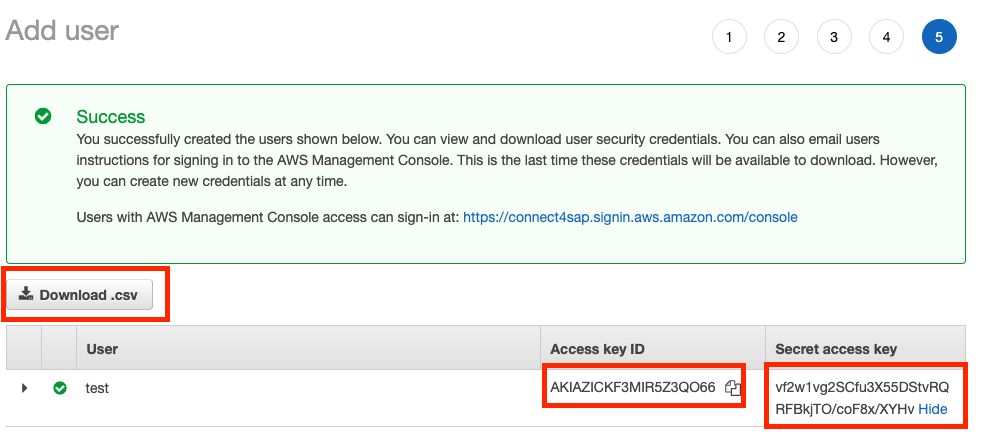
Secure your connections
For inbound communications, CxLink Contact Center API must be able to access the SAP CRM Server. To avoid having to publish any port or private name to the public internet, it is recommended to use a SAP Web Dispatcher as a Middleware.
Contact Center API only needs to access the ICI service from the SAP Server, so it can be restricted to the path /sap/bc/soap/ici specified in the SRCURL web dispatcher profile parameter.
Then webdispatcher profile should look like this:
wdisp/system_0 = MSHOST=sapserver.dummy.org, MSPORT=8101, SID=CRM, NR=00, CLIENT=100, SRCSRV=*:*, SRCURL=/sap/bc/soap/ici
SAP Help Page
Additional information in how to configure a SAP Web Dispatcher can be found here.
