Dashboard Overview
The Aló dashboard is the place where the link between Amazon Connect and your SAP CRM is managed. From here you can view and modify your availability as well as receive and make calls and keep tracking of your call history.
The dashboard is made up of different components that represent different pieces of information. The functionalities and peculiarities of each of them are detailed below.
For the sake of clarity and in order to facilitate the explanation of every component, in the following image a series of reference points represented by a number have been established.
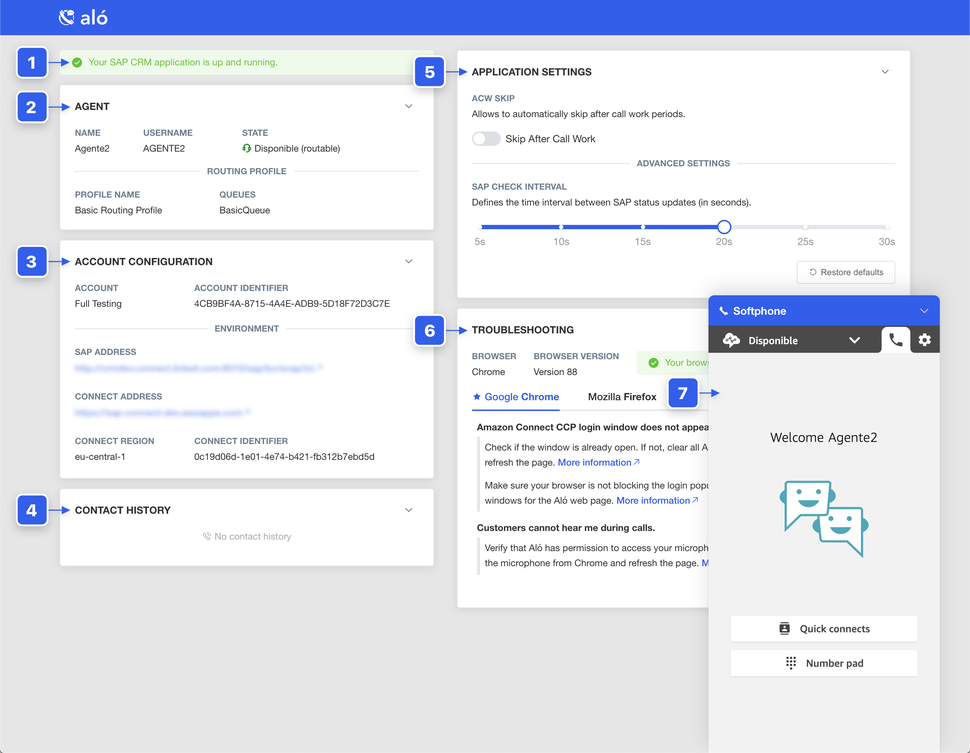
1. SAP Status Information
From this section you will be able to view the status of your SAP CRM application.
Aló will periodically check the availability, that is, that your SAP CRM application is up and running and the agent has an active session.
TIP
Your Contact Control Panel will not be displayed until your SAP CRM application is available.
2. Agent Information
Here you can find all the information regarding both the Amazon Connect agent configuration as well as its current status and availability. The attributes displayed are detailed below.
- Name: The name of the currently logged agent.
- Username: The username of the currently logged agent.
- State: The state of the currently logged agent.
- Routing Profile: Details about the routing profile of the currently logged agent.
- Profile Name: The name of the routing profile currently assigned to the agent.
- Queues: The routing profile’s linked queues.
3. Account Information
This section shows the information about your account and it's Aló configuration, both your SAP environment and your Amazon Connect. The attributes displayed are detailed below.
- Account: Details about your Aló account.
- Name: Aló account name.
- Identifier: Aló account identifier.
- Environment: Details about the configuration of your environment, both your SAP and your Amazon Connect instance.
- SAP Address: The URL of your SAP CRM application.
- Connect Address: The URL of your Amazon Connect CCP.
- Connect Region: Amazon Connect instance’s region.
- Connect Identifier: Amazon Connect instance’s identifier.
4. Contact History
Every time you end a call, it will be logged into your contact history.
From this list you can review the details of each of your previous contacts, search for specific contacts, and if you wish, call any of them again.
5. Application Settings
In this section you can configure Aló's behavior to suit your needs. Below you can find details about every configuration option.
- ACW Skip: Allows to automatically skip after call work periods. Defaults to
FALSE. - SAP Check Interval: Defines the time interval between SAP status updates (in seconds). Defaults to
20 seconds.
Using the "Restore defaults" button located in the lower right corner of the panel, you can restore the settings to their default values.
6. Troubleshooting Section
Here you will find the information regarding your browser (it’s type, version and whether it is supported by Amazon Connect), and the solution of common problems categorized by the supported browsers.
TIP
This section is periodically updated with the solution to the most common problems found.
7. Contact Control Panel
This floating panel embeds your Amazon Connect CCP. From here you can manage your current contact.
Agents can toggle its display by clicking on the header of the panel.
TIP
For more information visit the Amazon Connect’s agent user guide (Online or PDF).
