Business Documents (ArchiveLink)
The Generic Object Services (GOS) offer functions that are available in various SAP applications. These functions always refer to the application object in use, for example, adding an attachment to the application object, showing linked objects to this one, or starting a workflow from this object. These services can be included in all applications using Business Objects.
Topics
How It Works
For the business documents, a one-by-one relation between an Object Type and a Content Repository in the OAC3 transaction will be created. Once the relation is created, all new attachments will be automatically stored to the proper Amazon S3 bucket.
Configuration
Follow these steps to configure Documents to manage your Business Documents:
Call transaction /n/LNKAWS/S4MANAGER from your productive client.
Jump into the Buckets Management tab and create or import a new bucket for ArchiveLink management.
Create/Import bucket
More information in how to create or import bucket in the Buckets Management section.
Note down the Content Repository ID for the selected bucket.
Content Repository ID example
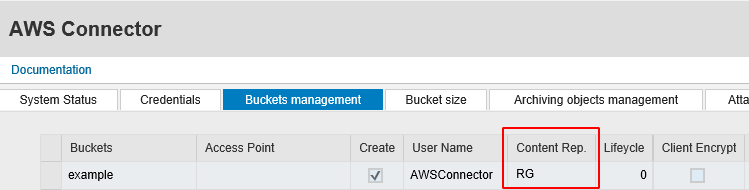
Call transaction OAC3 in your SAP Server
Search and select Object Type to be managed by CxLink Documents and enter Change mode.
In the Cont.Rep.ID column select the previously created Content Repository. (For this example, we use the standard object id BUS10010006)
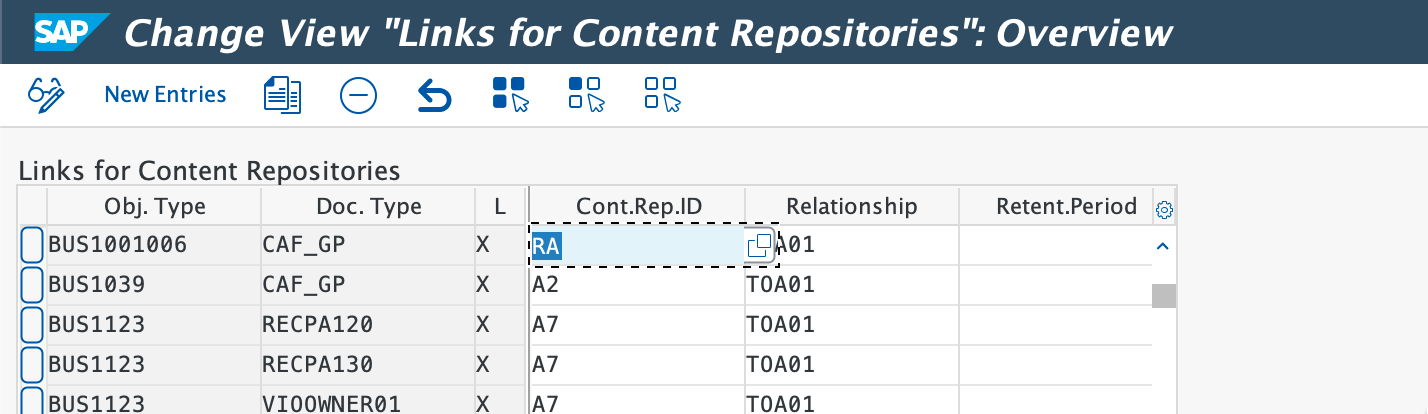
Save and exit.
From now on, all documents related to the configured Object type will be managed by CxLink Documents and stored in the selected Amazon S3 Bucket.
Migrating your Business Documents
Follow these to migrate your attachments to CxLink Documents:
Call Transaction SA38/SE38.
Enter report
/LNKAWS/MIGRATE_ARCHIVELINKand press F8 or Execute.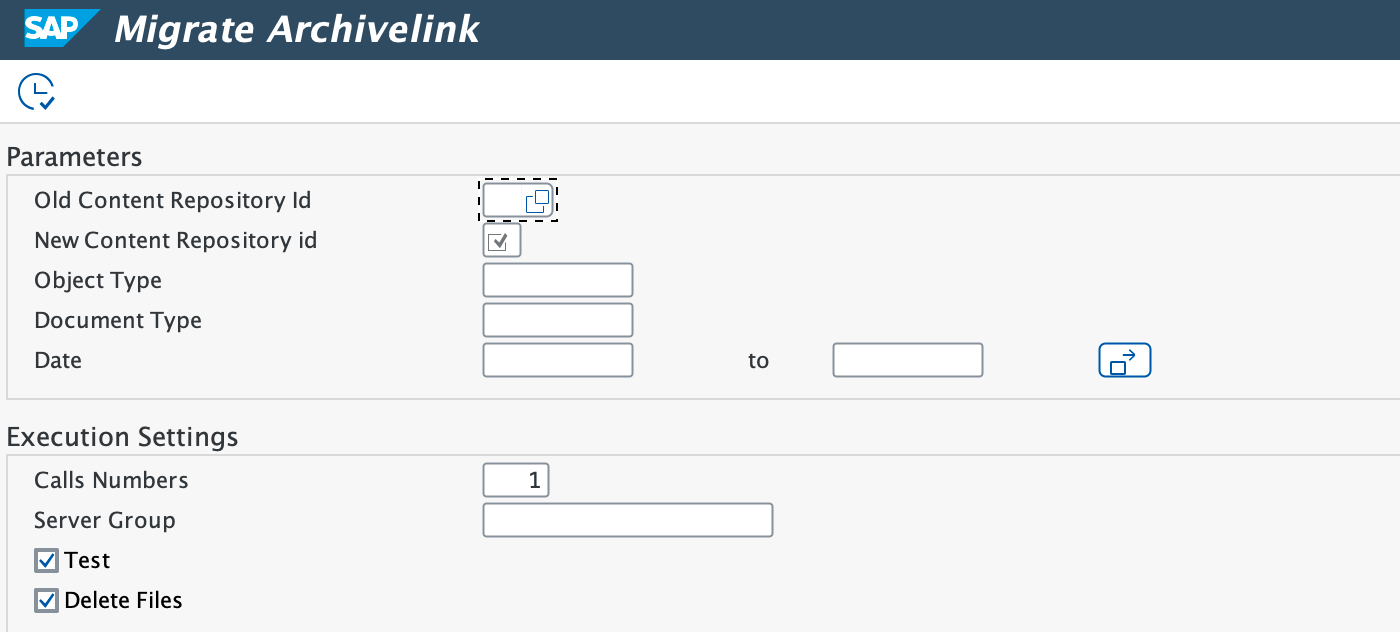
Enter the following parameters:
- Old Content Repository ID: The source content repository ID where the documents are stored.
- New Content Repositoy ID: The new content repository ID where the documents will be stored.
- Object Type: Metadata information like Object Type Defined
- Document Type: Document Type previously defined
- Date: Documentation creation date
- Call numbers: The number of parallel processes for the migration process
- Server Group: Background Server Group Name.
- Test: Check this option if you want to perform a dry-run before you start moving your documents to the new Content Repository.
- Delete Files: Check this option if you want to delete the files in source Content Repository
Execute the report in dialog or background (Background processing is recommended if you select to migrate a large number of documents)
If no errors are reported in the background job, your documents will be now stored in the proper storage in the cloud.
