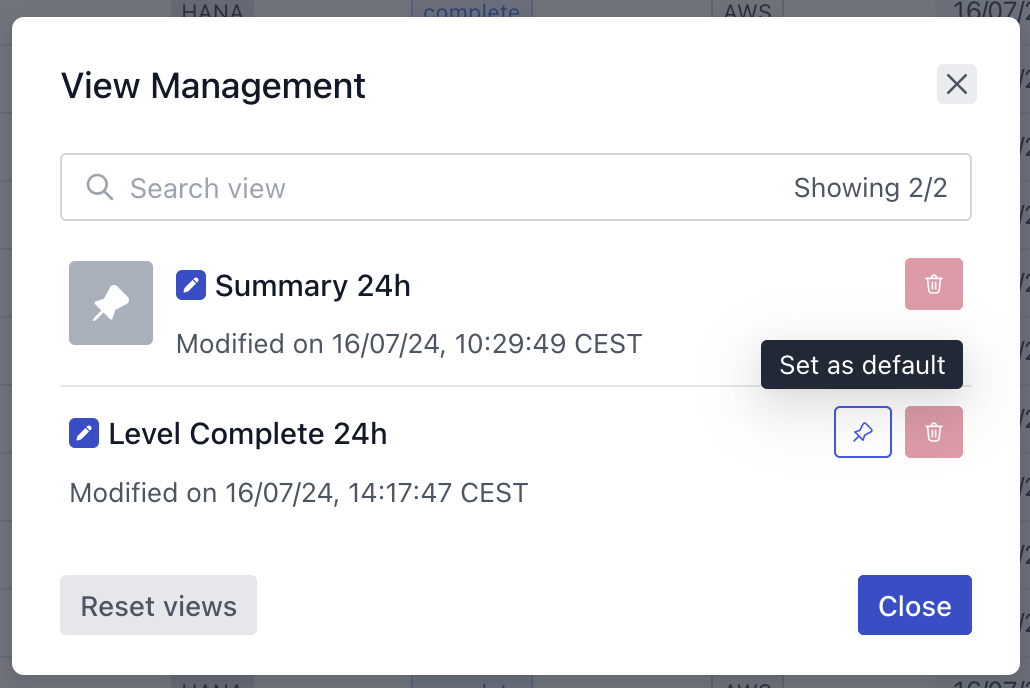Backup History
If you already executed a backup it will be displayed in the Backup History section:
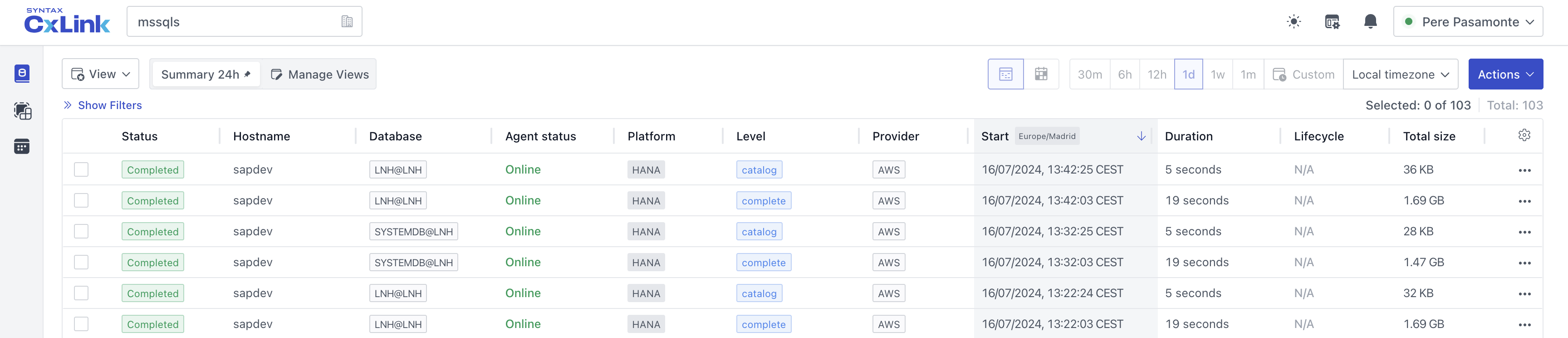
Let’s provide detailed information about what you can do in this section.
Custom views
Here you can manage custom views.
By default there is one single view with a summary of the last 24 hours; all servers, all databases, all backups.
You can create a custom view following the steps:
- Click on Show filters
- Unlock filters (by default they are locked)
- Enable the filter for the field you want to select (Backup level in the example)
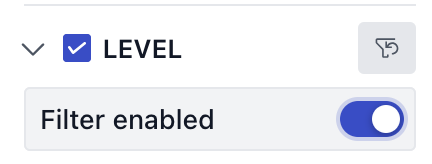
- Select the values for the filter
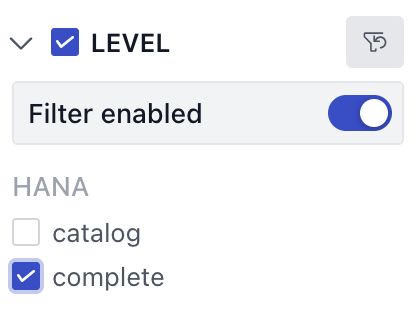
- Save the changes (you will see an orang dot telling you modified the view)
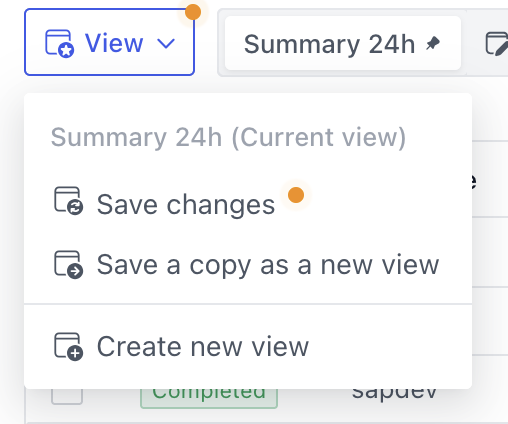
As you see you can either Save changes for the current view (Summary 24h) or save it as a new view. We choose Save a copy as a new view and you are asked about the view name:
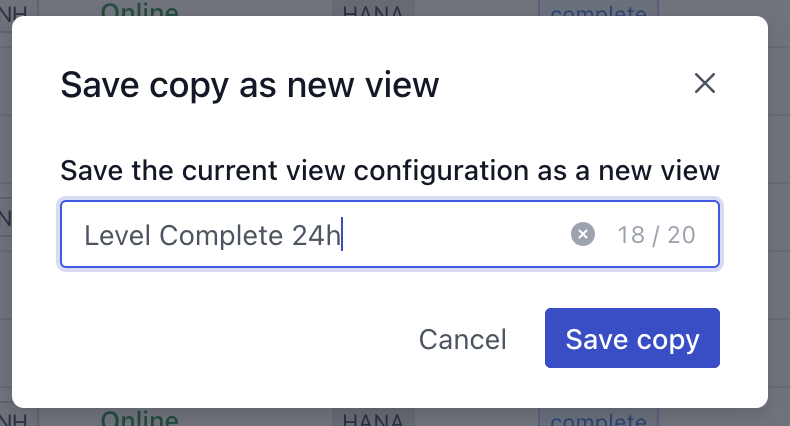
- Click Save copy and you will see the new view in the views section:

You can make the new view the default one when you log in into the application. Just click on Manage Views once saved and make it default clicking on pin button: