License Management
In this section you will find all the guidelines to license and maintain your Backint registration.
Topics
Register Backint - online
If your SAP Database server has internet access, you can connect Backint directly with the License Mananger in the CxLink Portal and Backint will retrieve a license automatically and will take care also of any license modification, renewal or revoke of it.
Follow these steps to connect Backint with the license manager and obtain a valid license:
-
Start emory-settings tool by launching the Backint configuration tool as SAP Database Administrator user.
_10/opt/emory/emory -
Select License from Main Menu to initiate the license setup.
_18? Backint: [Use arrows to move, enter to select, type to filter]_18--------------------------------------------------------------------------------_18Storage Providers profiles_18Set storage providers for backup/restore, disaster recovery and system copy_18Backups Lifecycle settings_18Monitoring_18--------------------------------------------------------------------------------_18> License_18--------------------------------------------------------------------------------_18Logging file settings_18Debug traces_18Show relevant information of this Backint_18--------------------------------------------------------------------------------_18Catalog & Backups management_18--------------------------------------------------------------------------------_18Generate troubleshooting package to be sent to Syntax Support_18--------------------------------------------------------------------------------_18Exit -
Select Register license from online license section:
_15? Backint: License_15? Select action to perfom: [Use arrows to move, enter to select, type to filter]_15------------------------------- ONLINE LICENSE --------------------------------_15> Register license_15Unregister license_15------------------------------- OFFLINE LICENSE --------------------------------_15Generate request file_15Insert license_15Delete license file_15--------------------------------------------------------------------------------_15Reset license (delete license files and recreate client UUID)_15--------------------------------------------------------------------------------_15Check Emory license_15--------------------------------------------------------------------------------_15Back -
Authenticate with your CxLink Portal account user (same you use to sign in to the console) and select organization to license the product:
_10? Backint: License_10? Select action to perfom: Register license_10License Console User name: cxlink.user@syntax.com_10License Console Password: ********_10? Organization: [Use arrows to move, enter to select, type to filter, ? for more help]_10Dummy_org_01_10> Dummy_org_02 -
If the registration is successfull, a message will be displayed:
_10Client correctly licensed_10System registered successfully
Register Backint - offline
If your server does not have internet access, similar to the SAP licensing process, a request file can be generated to obtain the final license from the console without the need to connect Backint. Inb the event of any license renewal, revocation or deletion process, the license must be updated manually into Backint.
Follow these steps to generate a request file to obtain a valid license from the console:
-
Start emory-settings tool by launching the Backint configuration tool as SAP Database Administrator user.
_10/opt/emory/emory -
Select License from Main Menu to initiate the license setup.
_18? Backint: [Use arrows to move, enter to select, type to filter]_18--------------------------------------------------------------------------------_18Storage Providers profiles_18Set storage providers for backup/restore, disaster recovery and system copy_18Backups Lifecycle settings_18Monitoring_18--------------------------------------------------------------------------------_18> License_18--------------------------------------------------------------------------------_18Logging file settings_18Debug traces_18Show relevant information of this Backint_18--------------------------------------------------------------------------------_18Catalog & Backups management_18--------------------------------------------------------------------------------_18Generate troubleshooting package to be sent to Syntax Support_18--------------------------------------------------------------------------------_18Exit -
Select Generate request file from offline license section:
_15? Backint: License_15? Select action to perfom: [Use arrows to move, enter to select, type to filter]_15------------------------------- ONLINE LICENSE --------------------------------_15Register license_15Unregister license_15------------------------------- OFFLINE LICENSE --------------------------------_15> Generate request file_15Insert license_15Delete license file_15--------------------------------------------------------------------------------_15Reset license (delete license files and recreate client UUID)_15--------------------------------------------------------------------------------_15Check Emory license_15--------------------------------------------------------------------------------_15BackThis will generate a request file <SID>.request with the contents that you should copy on the CxLink Portal
_10/opt/emory/conf/LNK.request file generated -
Copy the contents of the generated file or move the file to your computer.
-
Sign in to the Backint Service Hub
-
Navigate to Licenses section and search for a license with an empty host slot.
-
Select the desired license and click on the Register a host button.
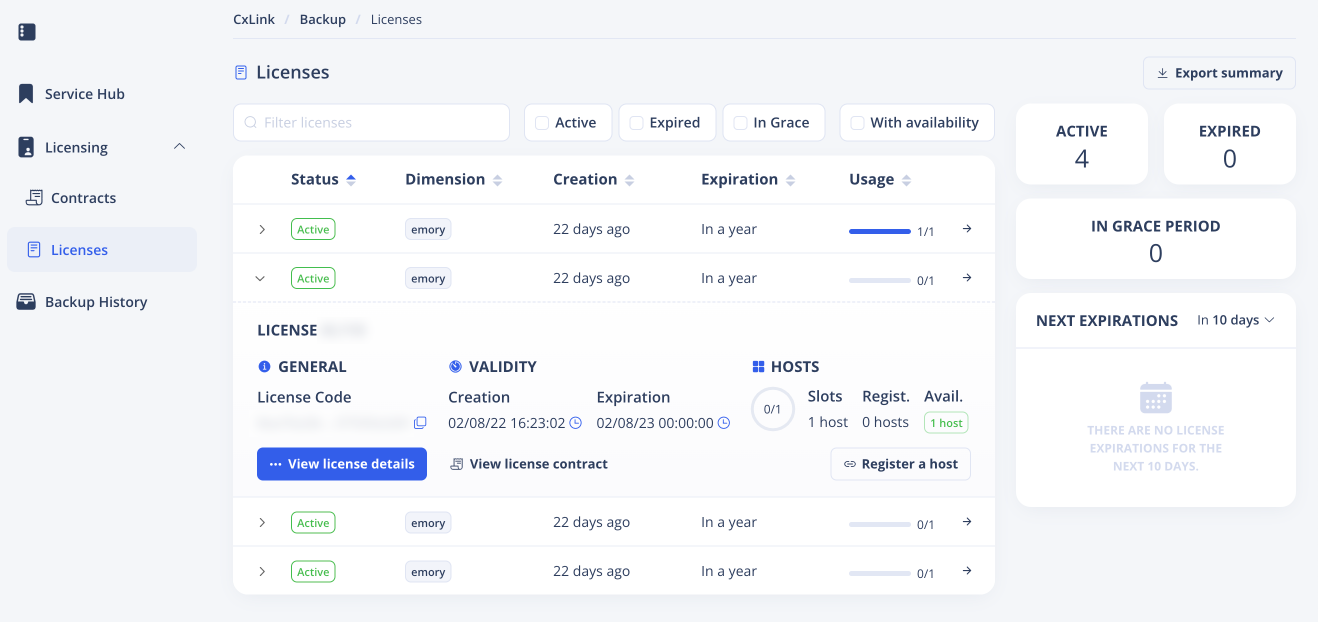
-
Upload the file or Copy the file contents using the Host Registration pop-up, and click on Register host
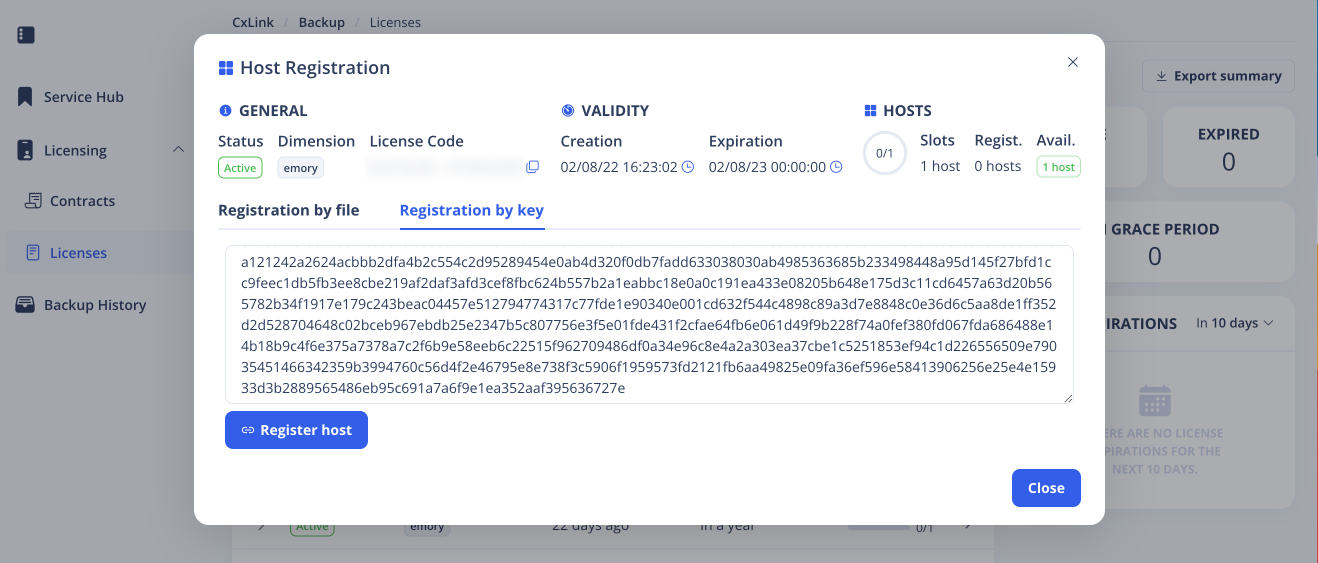
-
Click on Download your license to obtain the license file from the successfull registration window.
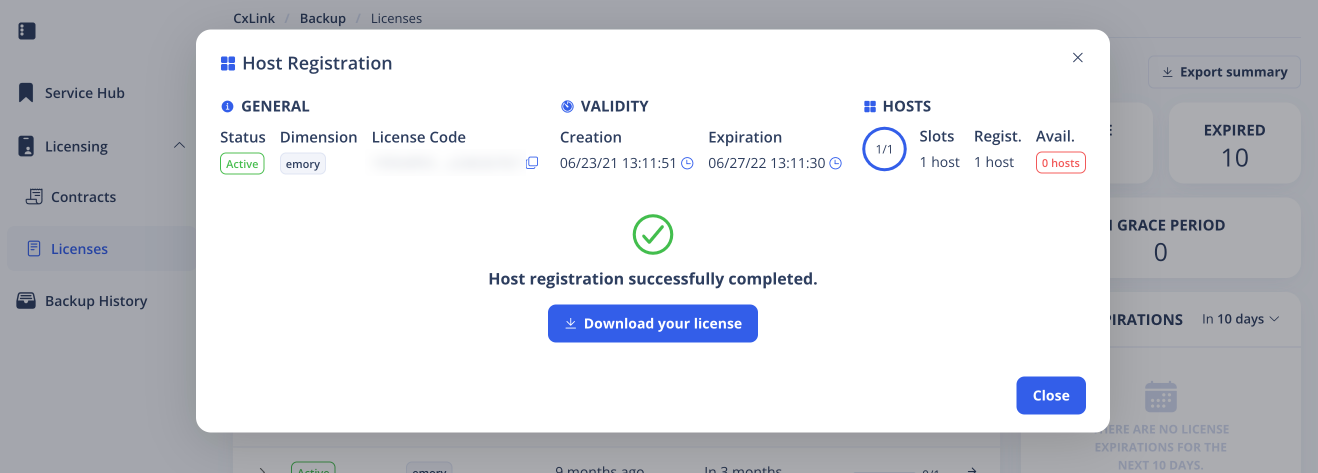
-
Open the file and copy its contents to clipboard.
-
Back to the Backint configuration tool, choose Insert license from offline license section:
_15? Backint: License_15? Select action to perfom: [Use arrows to move, enter to select, type to filter]_15------------------------------- ONLINE LICENSE --------------------------------_15Register license_15Unregister license_15------------------------------- OFFLINE LICENSE --------------------------------_15Generate request file_15> Insert license_15Delete license file_15--------------------------------------------------------------------------------_15Reset license (delete license files and recreate client UUID)_15--------------------------------------------------------------------------------_15Check Emory license_15--------------------------------------------------------------------------------_15Back -
Fill license file location and name:
_10? Select action to perfom: Insert license_10Offline license file: /tmp/license
Unregister Backint - online
If your SAP Database server has internet access, you can connect Backint directly with the License Mananger in the CxLink Portal and Backint will release the license automatically.
Follow these steps to connect Backint with the license manager and delete the license association:
-
Start emory-settings tool by launching the Backint configuration tool as SAP Database Administrator user.
_10/opt/emory/emory -
Select License from Main Menu to initiate the license setup.
_18? Backint: [Use arrows to move, enter to select, type to filter]_18--------------------------------------------------------------------------------_18Storage Providers profiles_18Set storage providers for backup/restore, disaster recovery and system copy_18Backups Lifecycle settings_18Monitoring_18--------------------------------------------------------------------------------_18> License_18--------------------------------------------------------------------------------_18Logging file settings_18Debug traces_18Show relevant information of this Backint_18--------------------------------------------------------------------------------_18Catalog & Backups management_18--------------------------------------------------------------------------------_18Generate troubleshooting package to be sent to Syntax Support_18--------------------------------------------------------------------------------_18Exit -
Select Unregister license from online license section:
_14? Select action to perfom: [Use arrows to move, enter to select, type to filter]_14------------------------------- ONLINE LICENSE --------------------------------_14Register license_14> Unregister license_14------------------------------- OFFLINE LICENSE --------------------------------_14Generate request file_14Insert license_14Delete license file_14--------------------------------------------------------------------------------_14Reset license (delete license files and recreate client UUID)_14--------------------------------------------------------------------------------_14Check Emory license_14--------------------------------------------------------------------------------_14Back -
Authenticate with your CxLink Portal account user (same you use to sign in to the console)
_10? Backint: License_10? Select action to perfom: Register license_10License Console User name: cxlink.user@syntax.com_10License Console Password: ******** -
If the de-registration is correct, a succesfull message will be displayed.
_10System unregistered successfully
Unregister Backint - offline
If your server does not have internet access, you will need to delete the license file from the Backint configuration tool and release the license manually in the CxLink Portal.
Follow these steps to generate a request file to obtain a valid license from the console:
-
Start emory-settings tool by launching the Backint configuration tool as SAP Database Administrator user.
_10/opt/emory/emory -
Select License from Main Menu to initiate the license setup.
_18? Backint: [Use arrows to move, enter to select, type to filter]_18--------------------------------------------------------------------------------_18Storage Providers profiles_18Set storage providers for backup/restore, disaster recovery and system copy_18Backups Lifecycle settings_18Monitoring_18--------------------------------------------------------------------------------_18> License_18--------------------------------------------------------------------------------_18Logging file settings_18Debug traces_18Show relevant information of this Backint_18--------------------------------------------------------------------------------_18Catalog & Backups management_18--------------------------------------------------------------------------------_18Generate troubleshooting package to be sent to Syntax Support_18--------------------------------------------------------------------------------_18Exit -
Select Delete license file from offline license section:
_14? Select action to perfom: [Use arrows to move, enter to select, type to filter]_14------------------------------- ONLINE LICENSE --------------------------------_14Register license_14Unregister license_14------------------------------- OFFLINE LICENSE --------------------------------_14Generate request file_14Insert license_14> Delete license file_14--------------------------------------------------------------------------------_14Reset license (delete license files and recreate client UUID)_14--------------------------------------------------------------------------------_14Check Emory license_14--------------------------------------------------------------------------------_14Back -
If the de-registration is correct, a succesfull message will be displayed.
_10License information has been deleted from Backint. -
Sign in to the Backint Service Hub
-
Navigate to Licenses section and search for the license you want to detach from and click on the View license details button. ::: tip Filtering options You can use the available filter options to find the proper license. You can search by SAP SID, hostname, license id, etc. to help you find the correct license. :::
-
From the Hosts section, select the host you want to unregister and click on the Unregister host button.
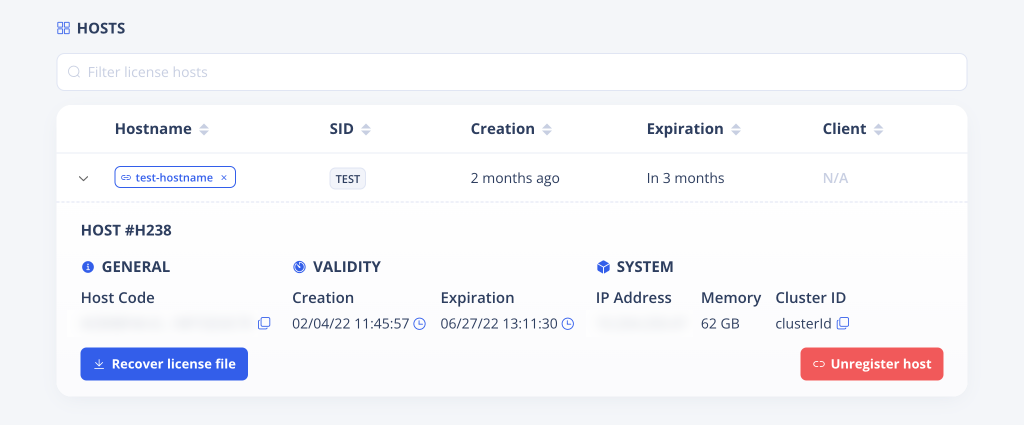
View License Details
You can find the license information from both command line or CxLink Portal.
From CxLink Portal
You can find detailed information of a license and Backint attached from the CxLink Portal. To find this information, follow these steps:
-
Sign in to the Backint Service Hub
-
Navigate to Licenses section and search for the license you want to detach from and click on the View license details button.
::: tip Filtering options
You can use the available filter options to find the proper license. You can search by SAP SID, hostname, license id, etc. to help you find the correct license.
:::
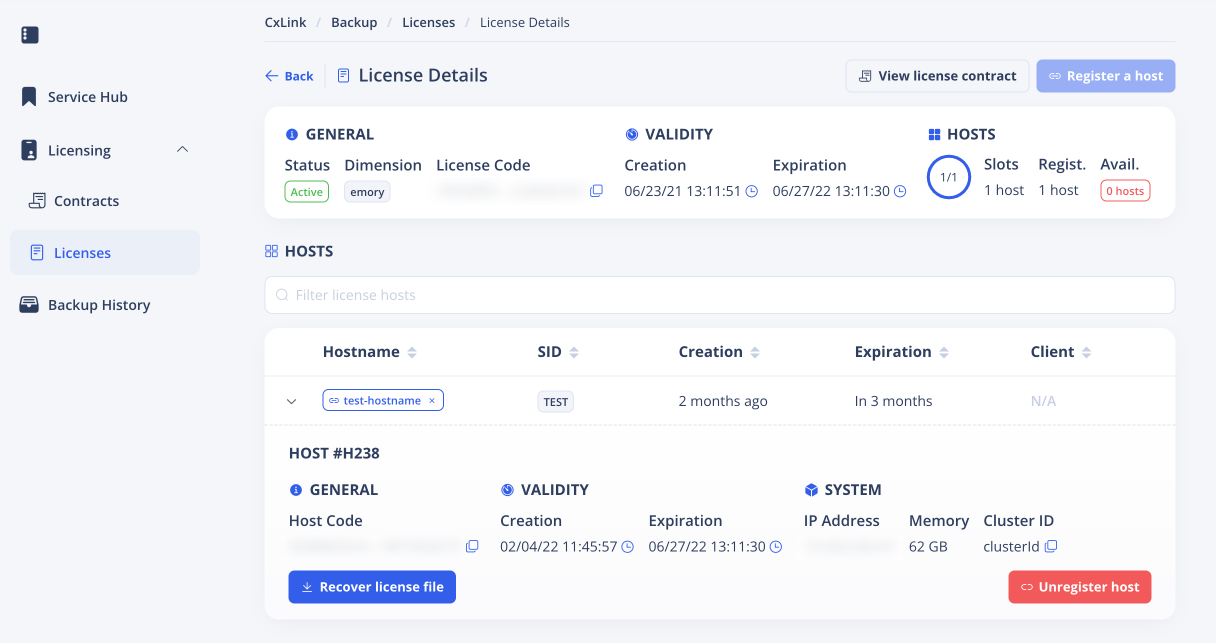
From command-line
The client and license information are both stored on the same yaml file. If you want to check the license details in the server where Backint is running, open the contents of the following file:
_10/opt/emory/conf/<SID>.id
The file contains the following information:
| Key | Description | Example value |
|---|---|---|
| ClientID | Backint Unique identifier | aca0d5ab-7768-4782-a463-9b76593dd3a0 |
| License | License Identifier associated with the Backint | 580637de-8580-49a8-967c-53fe4925db9d |
| CustomerKey | Unique identifier of the Organization where the license belongs | rOxebnSkCu8CzCZU6ZD4l8Gc2Ygh7ZdG30tth8xJ |
| expireson | Expiration date for the installed license | 2020-12-24T09:05:10Z |
Recovering a license file
In the event that you want to recover your license file, you can do it from CxLink portal License Details page.
- In the Hosts section, select the host you want to recover the license file from.
- At the bottom of the host details row, click the Recover license file button.
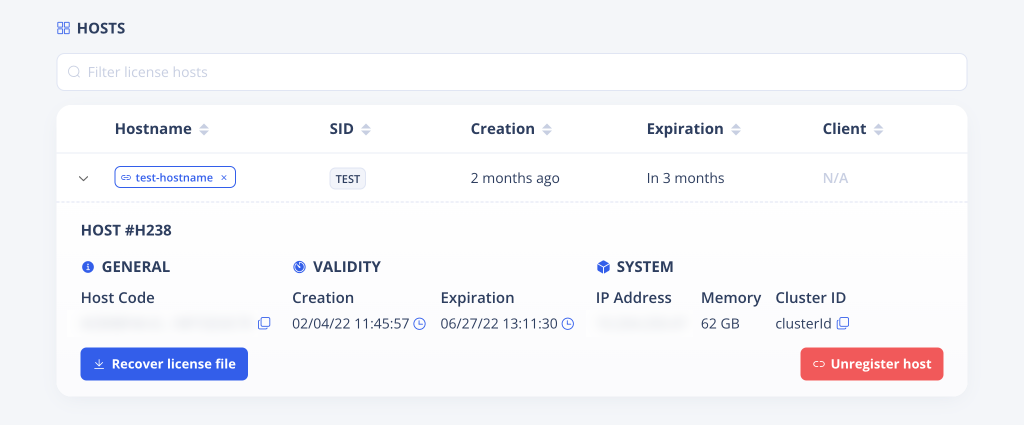
- Save the resulting download file to your computer.