Configure backint-related parameters
As part of any Third-Party Backup Tool configuration, as described in Backup Configuration Parameters in the SAP HANA Administration Guide, before you start using Backint, you must set the following SAP HANA parameters. These parameters will configure SAP HANA to send the backups to Backint instead of using a disk storage target.
_14[backup]_14data_backup_parameter_file = /usr/sap/<SID>/SYS/global/hdb/opt/conf/emory.cfg_14catalog_backup_parameter_file = /usr/sap/<SID>/SYS/global/hdb/opt/conf/emory.cfg_14catalog_backup_using_backint = true_14log_backup_parameter_file = /usr/sap/<SID>/SYS/global/hdb/opt/conf/emory.cfg_14log_backup_using_backint = true_14data_backup_buffer_size = 4096_14parallel_data_backup_backint_channels = 8_14_14[communication]_14tcp_backlog = 2048_14_14[persistence]_14enable_auto_log_backup = yes
For parallel backint channels check SAP Note 2458043 - SAP HANA Multistreaming Backup to Backint does not work for the proper parameters.
Please note that recovering a multistreaming backup requires the same number of Backint channels used during its creation. Ensure your server can support the necessary number of channels for both backup and restore operations.
Reference: Prerequisites: Recovery Using Multistreamed Backups
Use one of the following methods to configure the parameters:
Configure using Hana Studio
You can set the parameters using HANA Studio configuration section:
- Open Hana Studio and connect to the SYSTEMDB database.
- Select
Configuration and Monitoring->Open Administration - Open to the Configuration tab.
- Modify the values in the [global.ini][backup] section.
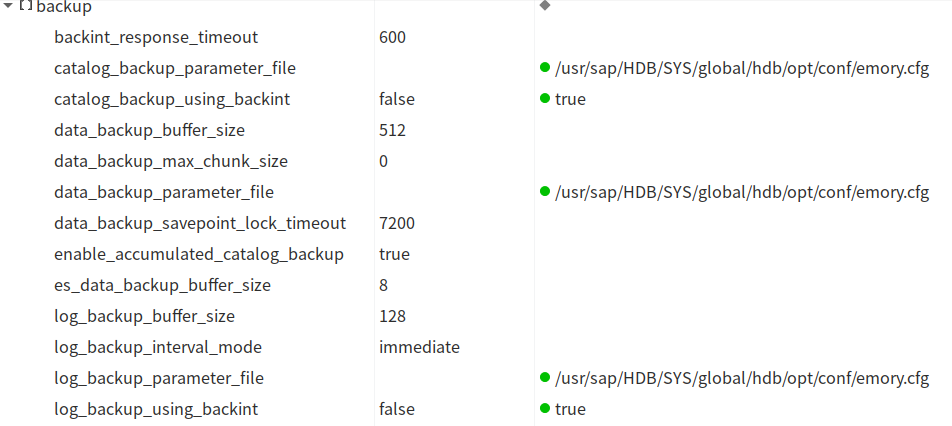
Configure using command line
You can set the parameters using the following commands:
-
SSH to your SAP HANA Database server as the SAP HANA Administrator User (sidadm).
-
Navigate to the HANA configuration directory
-
Modify file global.ini using your prefered text editor.
-
Add the parameters at the beginning of the page:
Change SIDRemember to change <SID> with your correct SAPSYSTEMNAME
-
Save the file and restart your SAP HANA instance.
Configure using SQL Commands
You can set the parameters using the following SQL statements:
-
Open a database session by using HANA Studio or hdbsql
-
On the session opened, paste the following contents:
Change SIDRemember to change <SID> with your correct SAPSYSTEMNAME