Oracle for SAP databases
You can perform your Oracle backups by using one of the following options. Select the one that better meet your needs.
Topics
Configure backint-related parameters
Backint will store all the configuration parameters in file init$ORACLE_SID.utl file. Before you can start using Backint as your SAP Oracle database backup manager, you will need to ensure that the following configuration is applied to your database.
As Oracle backint interface is used to perform backup/restore operations, ensure that backint symbolic link inside Oracle bin directory (/oracle/<SID>/<version>/bin) is pointing to /opt/emory/emory executable.
In the example, Oracle 19 database with AOR sid:
_10ls -l /oracle/AOR/19/bin/backint_10lrwxrwxrwx. 1 oracle oinstall 16 Mar 8 07:55 /oracle/AOR/19/bin/backint -> /opt/emory/emory
init$ORACLE_SID.sap is used to provide the database backup/restore (brbackup, brarchive, brconnect, brrestore) control parameters. By default, the init.sap file is located in the following path:
_10/oracle/$ORACLE_SID/sapprof/init$ORACLE_SID.sap
Follow these steps to configure Oracle to work with Backint:
-
Add/Change the following parameters to this file to be able to connect your SAP Oracle database with Backint:
Parameter Value compress no backup_dev_type util_file | util_file_online util_par_file /oracle/$ORACLE_SID/sapprof/init$ORACLE_SID.utl SAP Help PortalFor more information, open the Oracle SAP Database Guide and navigate to
BR*Tools for Oracle DBA->BR*Tools in Detail->Profiles, Logs, Messages, and Return Codes for BR*Tools->Initialization Profile init<DBSID>.sap
Configure database specific options
You can configure two Oracle specific parameters:
- Backup files compression level
- Backup/restore parallelism to/from storage provider
You can configure them using interactive settings:
_10? Backint: Configuration for Oracle_10? Select action to perfom: [Use arrows to move, enter to select, type to filter]_10> Compression level [level 0]_10 Backup parallelism [degree 1]_10 Back
Backup and restore your database
Once Backint is installed and configured on your SAP Database Server, you can initiate backup and recovery using BR*Tools or DBACockpit.
Using BR*Tools
You can perform your backups like using BRTools as usual by following steps in the SAP Official Documentation.
Using SAP DBA Cockpit
The SAP® DBA Planning Calendar (either transaction DB13 or DBACOCKPIT) can be used to schedule backups with Backint when the SAP® BR*Tools profile (initDBSID.sap) is set up correctly.
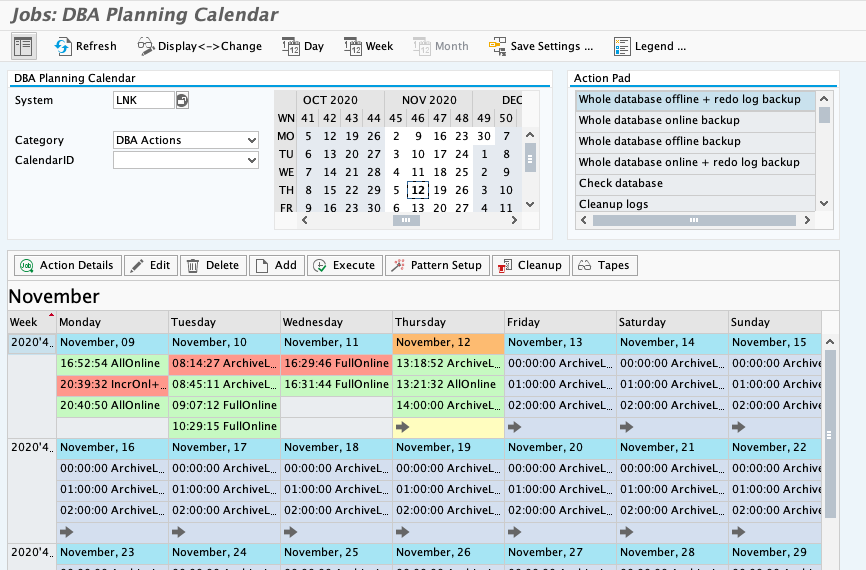
Where are your backups stored?
Your backups will be stored in the target bucket following these formatting:
<SAP_SID>/<DB>/<year>/<month>/<day>/<oracle_backup_id>/<oracle_original_file_name>
All backup files from the same backup will have the exact same suffix. These can help you to identify the objects of a specific backup.
Example:
HDB/SYSTEMDB/2020/05/01/bfgwodzu/sr3.data1