Backup and Restore
You can perform your SAP ASE backups by using one of the following options. Select the one that better meet your needs.
Topics
Perform a full backup
_10dump database <DB_SID> using config = <config_name>_10go
Perform a cumulative backup
_10dump database <DB_SID> cumulative _10 using config = <config_file>_10 with verify=header_10go
Perform a transaction log backup
_10dump tran <DB_SID> using config = <config_name>_10go
Restore your database
Full restore
_10LOAD DATABASE <DB_SID> WITH LISTONLY=LOAD_SQL_10go
-
Get LOAD sequence (Point In Time)
_10LOAD DATABASE D04_10WITH LISTONLY=LOAD_SQL,_10UNTIL_TIME="may 25, 2020 18:33:43:866pm"_10go -
Header verification
_10LOAD DATABASE D04 FROM 'emory::compression=9::D04.DB.20200522.205006.000'_10STRIPE ON 'emory::compression=9::D04.DB.20200522.205006.001'_10STRIPE ON 'emory::compression=9::D04.DB.20200522.205006.002'_10STRIPE ON 'emory::compression=9::D04.DB.20200522.205006.003'_10WITH HEADERONLY_10go
Dump History
View Dump records from command line
_10sp_dump_history [ @operation = {'list' | 'purge' | 'listfiles' | 'help'}]|_10'listpurgefiles' | 'purgefiles' | 'upgrade' | 'downgrade'}][, @until_time =_10'date'] [, @name = '<database or file name>'][, @dump_type = {'DATABASE' |_10'TRAN[SACTION]' | 'CONFIG[URATION]' | 'CUM[ULATIVE]' | 'ALTERDB'}][, @status =_10{'success' | 'fail' | 'deleted'}][, @file = '<filename>'][, @version = '1.0']_10(return status = 0)
Backup and restore your database - SAP DBACockpit
You can schedule your backup from the SAP DBACockpit by following these steps:
-
In SAP GUI, run transaction DBACOCKPIT.
-
Click on Schedule an Action under Favorites to open the scheduling wizard
-
Continue to start the configuration
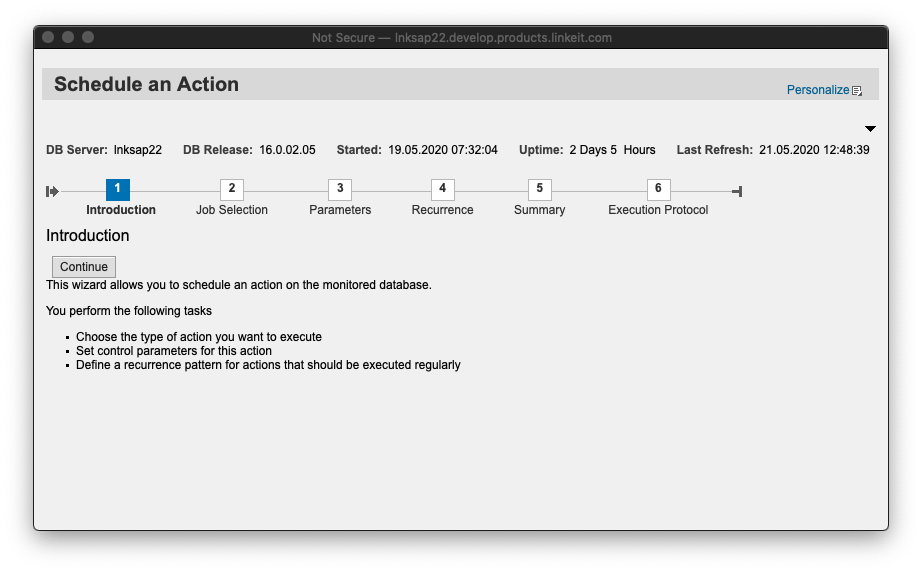
- Select Database Dump from the action drop down list.
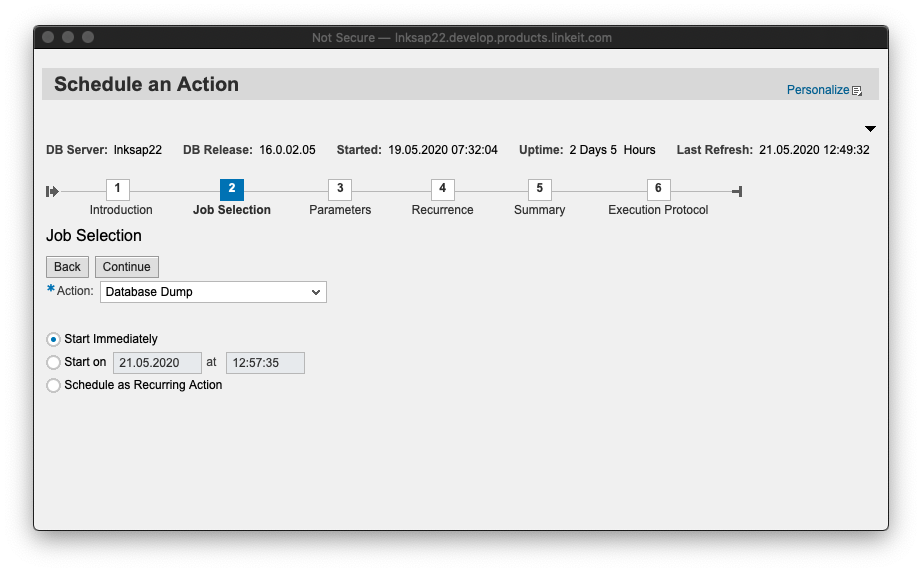
- Select the Database and the Dump Configuration.
For backint interfaces a dump configuration is mandatory. If you don't have any, please follow the steps in create dump configuration to create one.
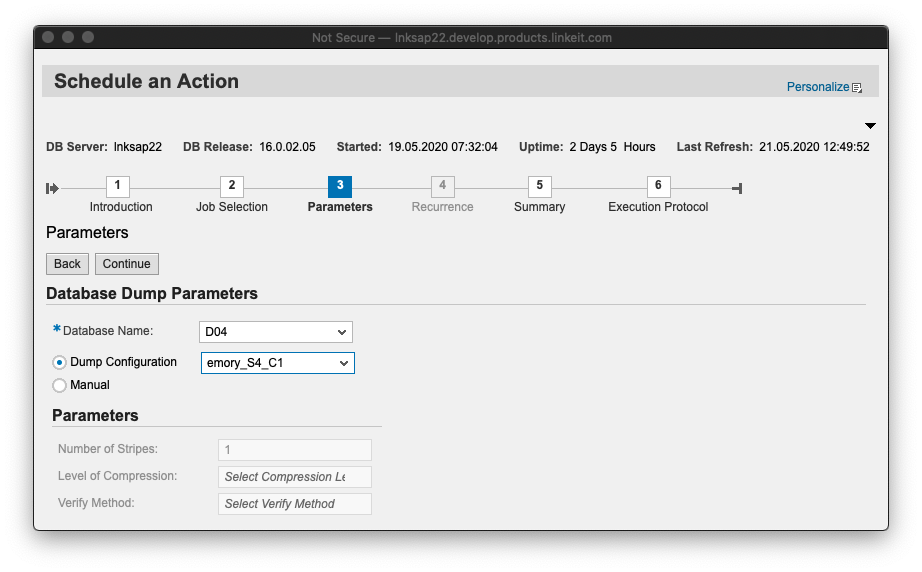
- Execute. Review the summary and execute the process.
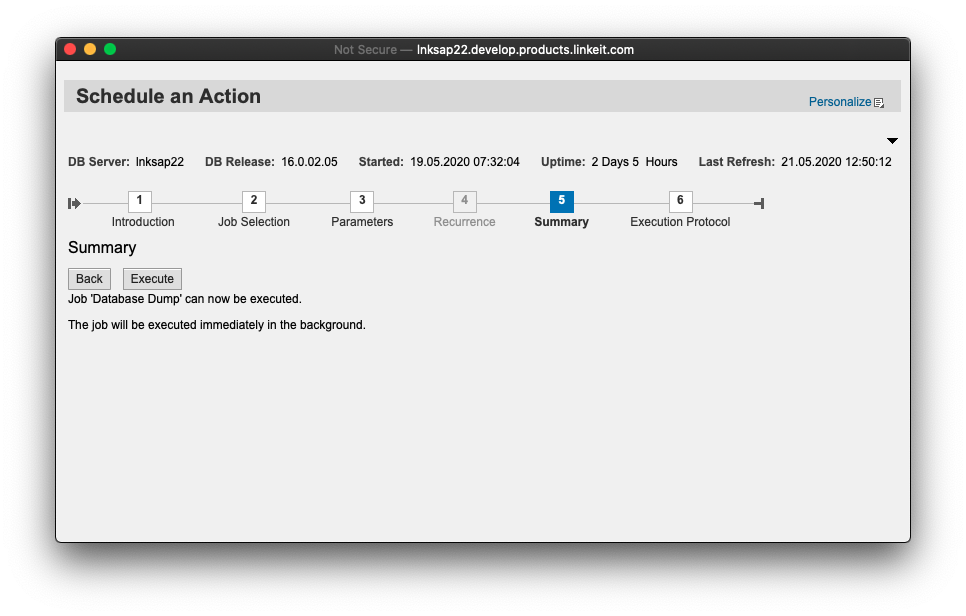
- Finish. The job has been launched. You can check for the results in the SAP DBACockpit Logs.
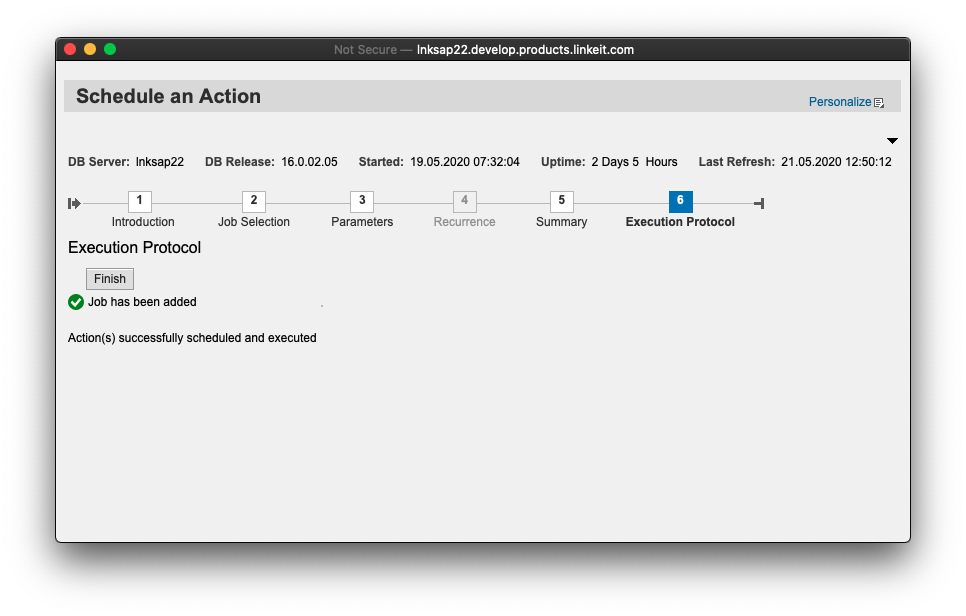
Backup and restore your database - using SAP Control Center
Access the Administration Console in SAP Control Center, and follow these steps to perform your backup/restore operations:
-
Jump to
Schema Objects-Databases-User Databases, select your database and select Back Up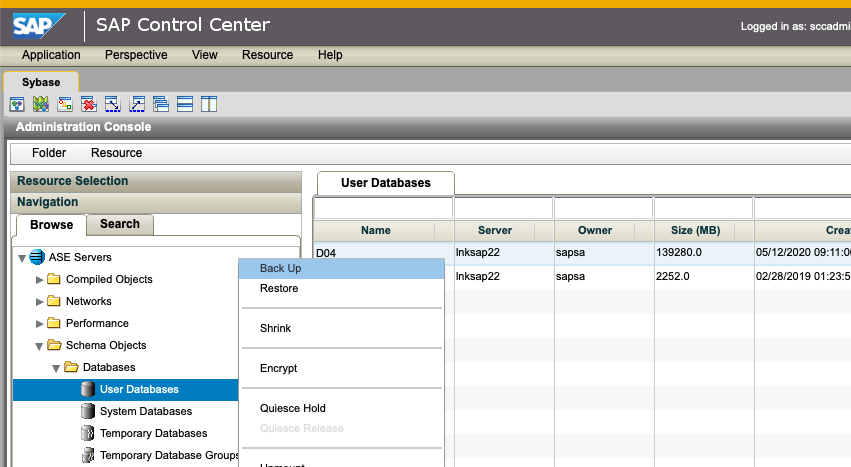
-
Select Backup using configuration and the Dump Configuration for your database. (For backint interfaces a dump configuration is mandatory. If you don't have any, please follow the steps in create dump configuration to create one.)
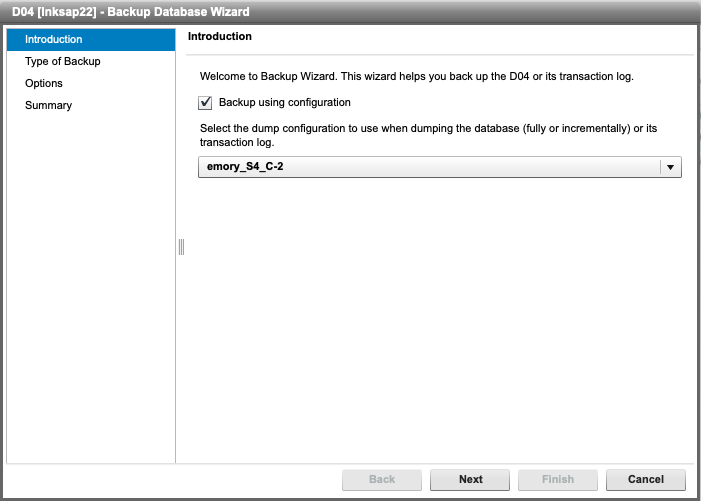
-
Type of Backup. Select the type of backup that you want to perform.
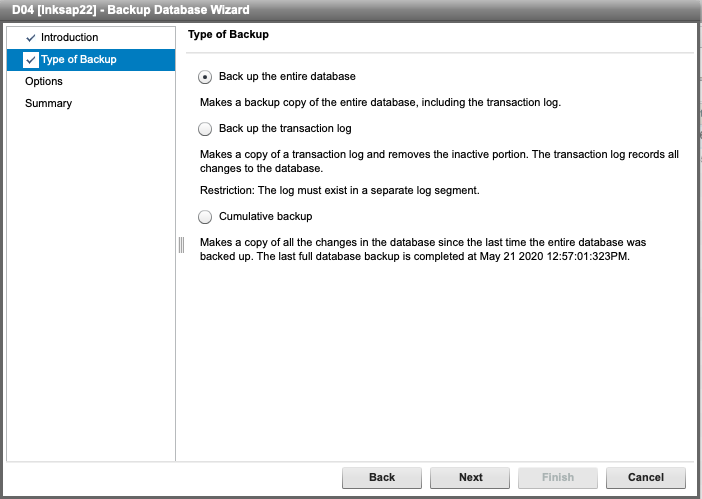
-
Options. Leave the use modified options option unckecked to use the configuration profile options.
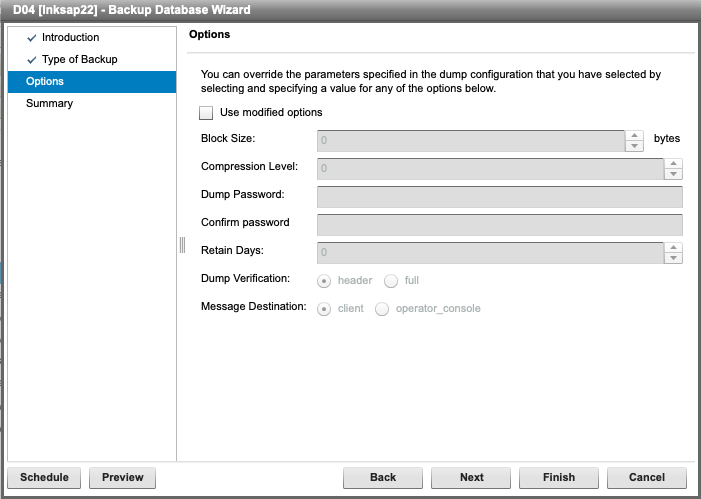
-
Summary. Review the summary and finish the process.
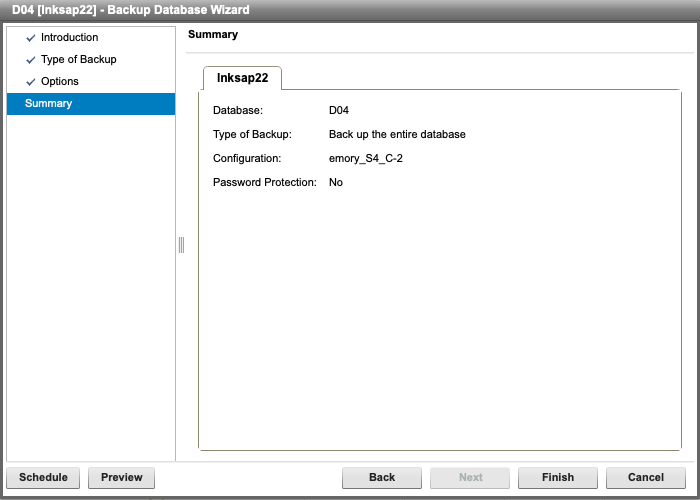
-
Activity Log. You will see the backup output if you have selected not to schedule the job.
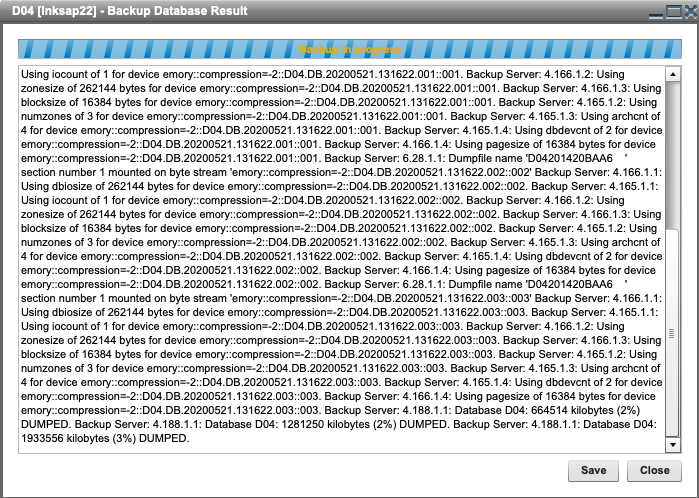
Where are your backup stored?
Your backups will be stored in the target bucket following these formatting:
<SAP_SID>/<DB>/<year>/<month>/<day>/<SID>.DB.<start_date><start_time>.<dump_file>
All backup files from the same backup will have the exact same suffix. These can help you to identify the objects of a specific backup.
Example:
HDB/SYSTEMDB/2020/05/01/D04.DB.20210713.164512.003