Define destination
Now that you have defined a Content Repository is time to set up CxLink to start managing all new attachments uploaded to your system. To do so, in the following configuration steps you will assign all documents attached to the SOFFHIO class, category SOFFDB to the content repository of your choice by using the Cxlink Category /LNKAWS/AT.
To perform this operation:
-
Logon to SAP and open transaction SPRO.
-
Go to
Cxlink Smartstore by Syntax→Cxlink for ArchiveLink→Working with Attachments (GOS). -
On the GOS Attachments configuration screen, select the storage location for your attachments.
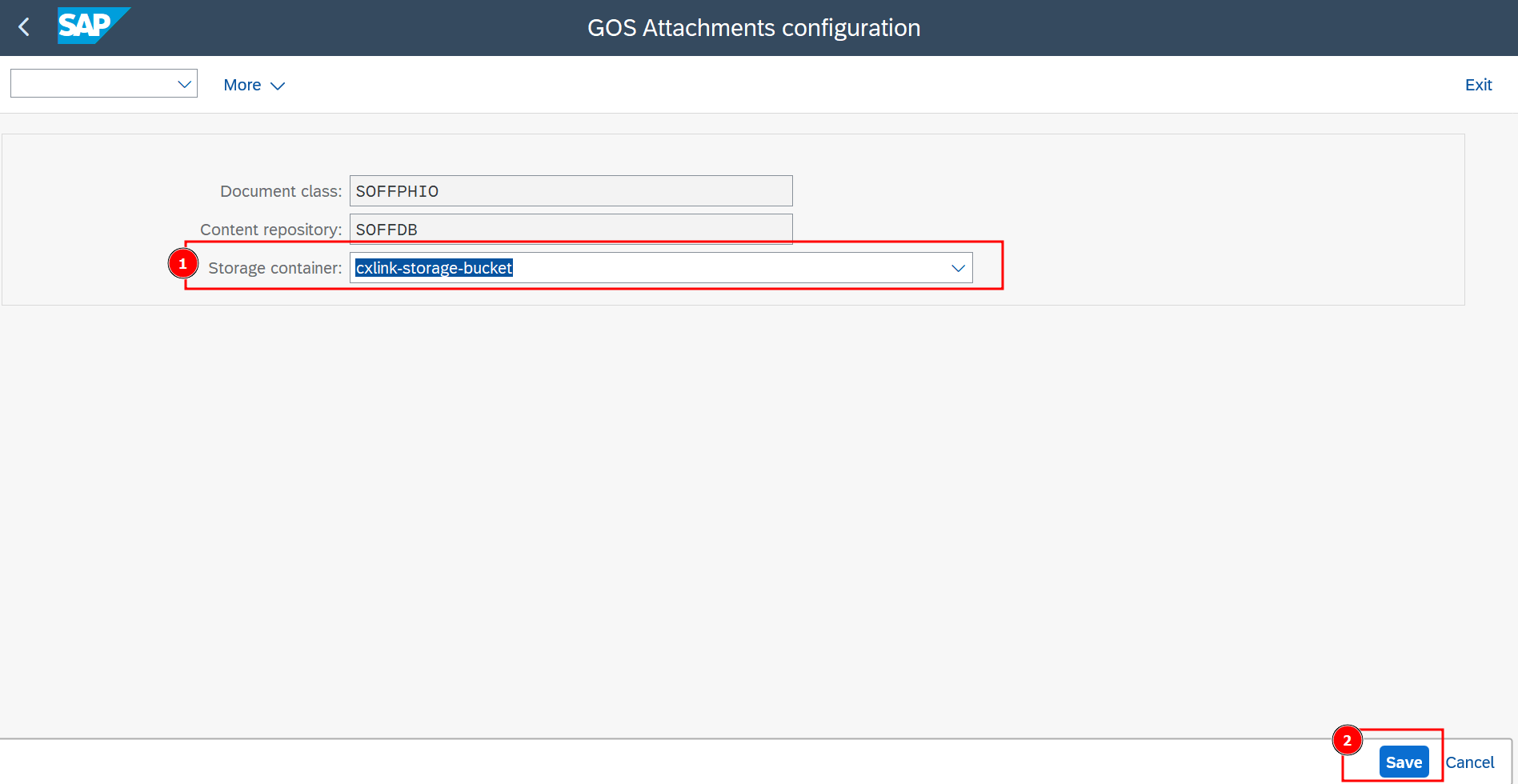
-
Select
SaveIMPORTANTFrom the moment you activate this configuration, any newly added attachments will be automatically saved in the new location.
If you currently have attachments stored in the SOFFCONT1 table or any other content repository, please refer to our migration guide for step-by-step instructions on transferring them to the new content repository (CR).
-
If you want to understand better what is done in the background, you can verify the change by accessing SKPR08 transaction, the categoty /LNKAWS/AT assigned to the SOFFHIO class. You can see that changes in the OACT transaction you can see the content repository attached to the category /LNKAWS/AT.