Installation and Maintenance
This sections guides you through the process of dowloading the software and installing it in your SAP Server.
Topics
Download software
To be able to download the installation/upgrade add-on or any support package you will need to have an active contract.
Download the Cxlink Add-on from the CxLink Suite Servive Dependendig on your SAP Platform you will need to download CxLink Suite Service Hub.
From the Download Center:
- Select your SAP Platform
- Choose the desired Cxlink Suite module.
- Select the desired Version (default is the newest)
- To obtain the latest features and security fixes, download the installation package and all its Support Packages.
- Download the release note attached to the installation package to obtain the Add-on password.
Installation
Install the add-on by login in to the client 000 of your SAP Server with a user with enough permissions and calling transaction SAINT
SAINT/SPAM SP58 or higher installed
You can find additional information in the SAP Add-On Installation Tool official documentation.
Follow the next guidelines to install the add-on in your server:
- Load the Installation and Support Packages into your system. You can find additional information in the SAP Help Portal
- Define the installation queue. Select the LNKAWS add-on package to be installed.
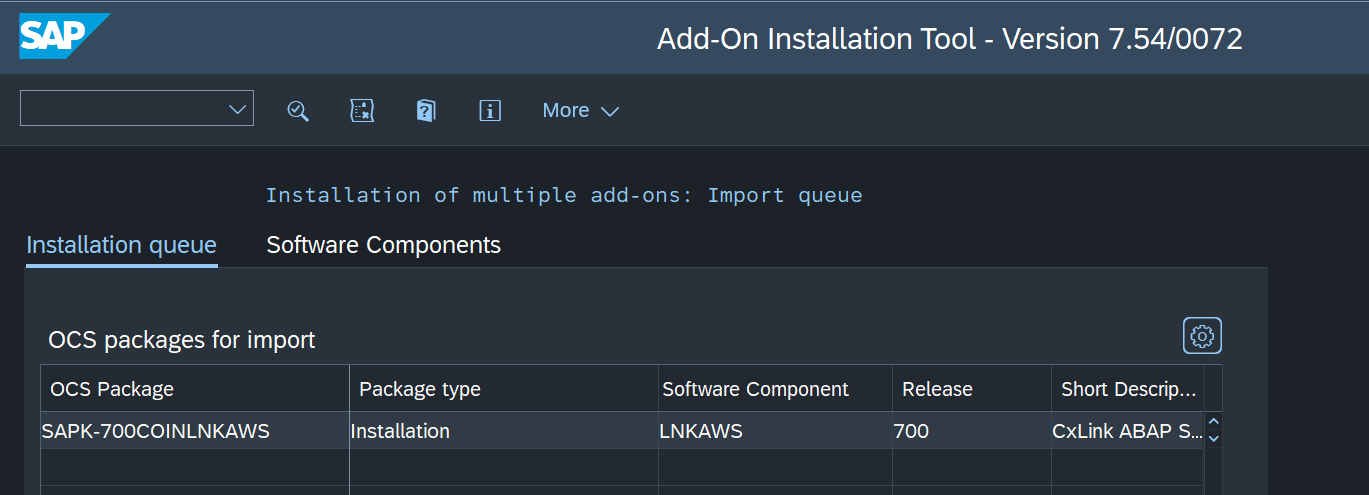
- Leave start options as default or check those needed for your SAP server.
- Install the queue. Installation starts straight after you have confirmed the start options.
- Enter the password obtained from the release note file previously downloaded.
- Check for the logs to confirm that the add-on has been successfully installed.
Update
Uninstallation
As any other SAP third-party certified add-on, Cxlink Suite can be uninstalled from your SAP Server by using standard procedure:
IF you want to delete Cxlink Suite from your server:
- Login to client 000 of your SAP Server with a user with enough permissions and calling transaction SAINT.
- Select tab Uninstallable components.
- Select the line for LNKAWS component and Start Uninstallation.
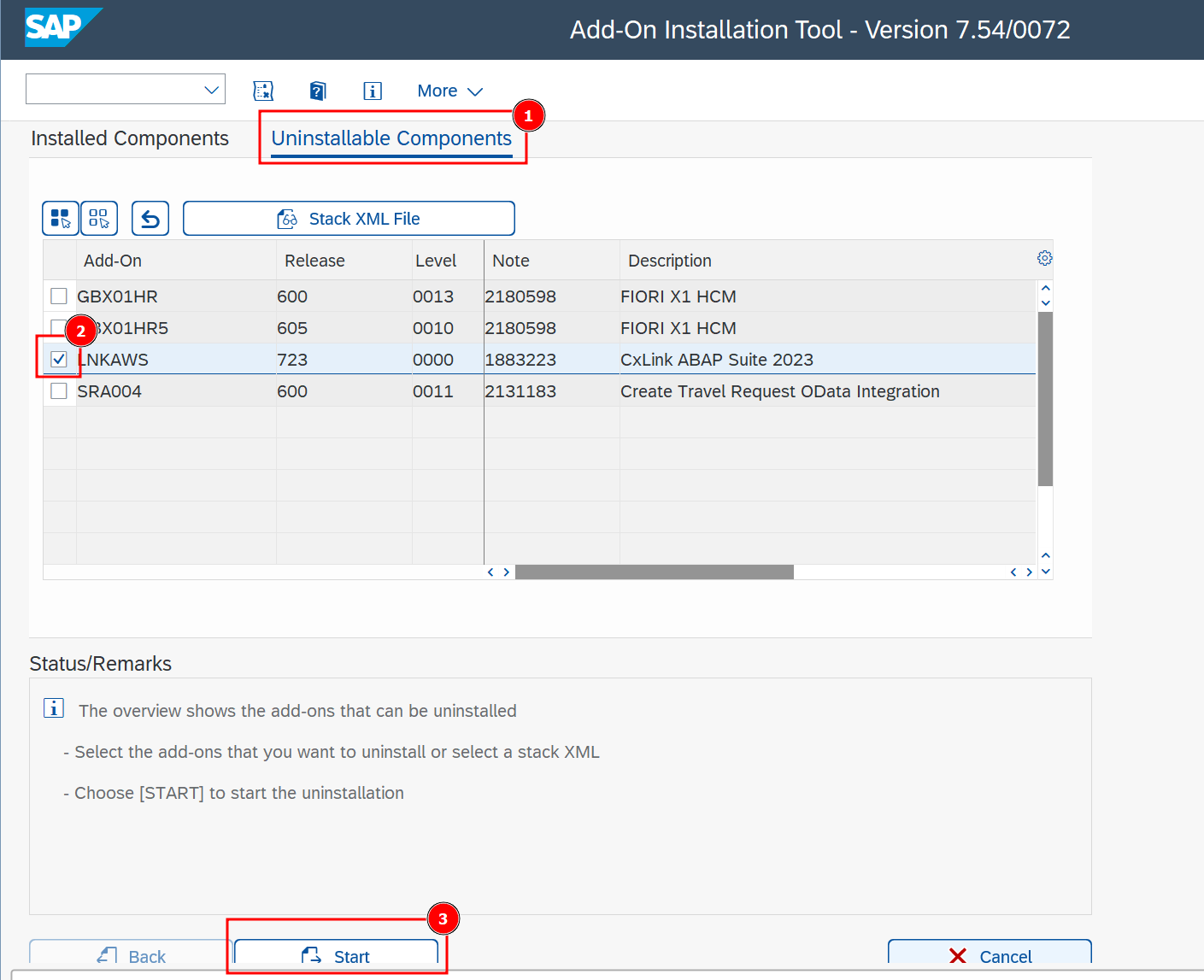
- Leave start options as default or check those needed for your SAP server.
- On the Uninstallation queue screen, select Continue to finish the process.
- Check for the logs to confirm that the add-on has been successfully uninstalled.