Backups Dashboard
This section will help you understand the logic on the Backups Dashboard and how to work with it.
Topics
Overview
Backup offers the possibility to send the backup execution history to the CxLink Portal for centralized reporting and monitoring. This option is optional.
In this dashboard you will find all the information related to the status of your SAP backups, the backup files location
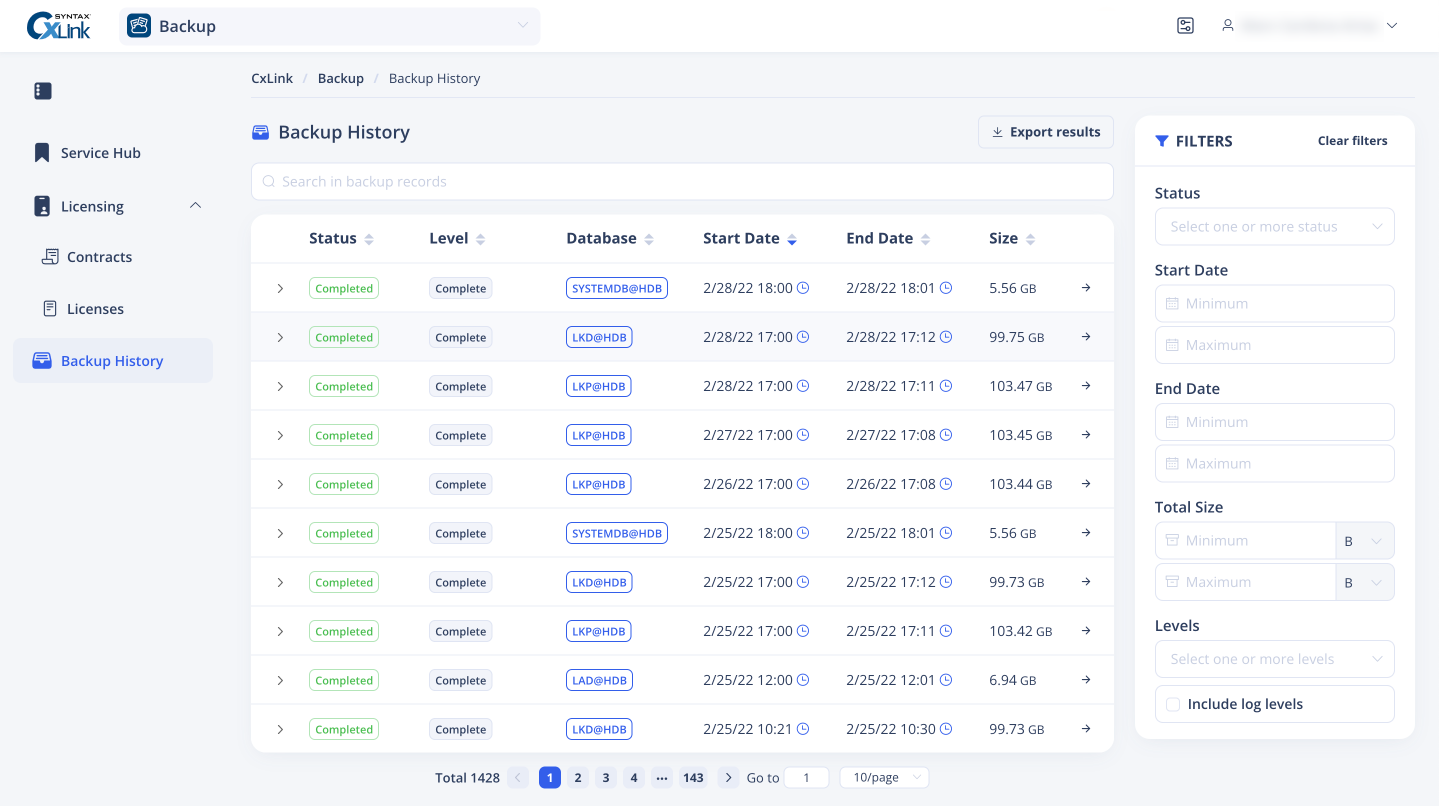

Access the Backup Dashboard
Follow these guidelines to access the backup dashboard:
- Sign In into the CxLink Portal: https://cxlink.syntax.global/
- Select Backup service option from the service selector, located at the top navigation bar next to the CxLink logo. You will be redirected to the Backint Service Hub.
- From the navigation menu, choose Backup History
Enable sending backup status information
Execute the following command as SAP Database Administrator user to enable sending backups to dashboard:
_10/opt/emory/emory monitoring consoledashboard backups true
If you want to send also the log backups status, execute the following command:
_10/opt/emory/emory monitoring consoledashboard logs true
You can also perform this action through the interactive menu by executing /opt/emory/emory as SAP Database Administrator user and accessing Monitoring section.
Disable sending backups status information
Execute the following command as SAP Database Administrator user to disable debug traces:
_10/opt/emory/emory monitoring consoledashboard backups false
If you want to disable sending also the log backups status, execute the following command:
_10/opt/emory/emory monitoring consoledashboard logs false
You can also perform this action through the interactive menu by executing /opt/emory/emory as SAP Database Administrator user and accessing the Monitoring section.