Setup a Content Repository
In this section you will define a connection between your SAP server and the desired storage container (Amazon S3 Bucket, Azure Storage Blob or IBM Cloud Object Storage).
During the process you can define a Content Repository ID or you can leverage Cxlink for ArchiveLink to do so. If you do not define the Content Repository ID a new one will be created.
Before you start creating Content Repositories to be managed by CxLink, ensure that you have created a destination (Amazon S3 Bucket, Azure Storage Blob or IBM Bucket) and that you have valid credentials to access it. Check the Prepare your Cloud Account section for more information.
Follow these steps to create new Content Repository:
-
Start transaction /n/LNKWAS/IMG_STGR. Alternativelly, in the SPRO transaction go to
Cxlink Smartstore by Syntax→Cxlink for ArchiveLink→Define Content Repositoriesand selectExecute. -
Select
Newto create a new Content Repository. -
In General Data section add:
- Provider: Select between the listed providers.
- Content Repository: Select a Content Repository custom name or leave blank to autogenerate one.
Content RepositoryThe Content Repository represents the identifier of a document storage repository in SAP. Depending on the type of integration used, there are restrictions on the length of the identifier: If Cxlink for ArchiveLink creates the ID it will start with the letter R[A-Z] and will continue to increase the second letter in alphabeticall order per each new repository that you will create.
The maximum allowed length is: 30 characters. Storage within a Storage Repository is dependent on the configuration performed in SAP ArchiveLink and Content Server.
Use
- For Business Objects (OAC3): Only 2-character Storage Repositories can be used due to limitations in the file management system for business objects.
- For GOS (Generic Object Services): Identifiers of up to 30 characters are allowed, providing greater flexibility in document management.
Example
- For Business Objects (OAC3): RC
- For GOS (Generic Object Services): STORAGECUSTOMERINVOICES2024-01
-
In Specify Credentials Data:
Select between:
- AWS Instance Profile if you want to use the IAM Role for EC2 in Amazon Web Services.
-
Specify Storage Data:
-
Region: Container regions.
-
Bucket Name: Select the bucket to store the documents/sessions.
-
Path: Define a custom path for be added as the path on the storage location. You can use the following environment variables as dynamic values:
Variable Description %YEAR% Current year in YYYY format %MONTH% Current month in MM format %DAY% Current day in DD format %HOURS% Current hour in hh format %MIN% Current minute in mm format %SEC% Current second in ss format exampleDefining dynamic path: %YEAR%/%MONTH%/%DAY%/
Will become Target path: 2023/10/22/
-
-
In the Review screen, check the values and select
Createto finish the process. -
Back in the Content Repositories Manager screen, you should be able to see the new content repository.
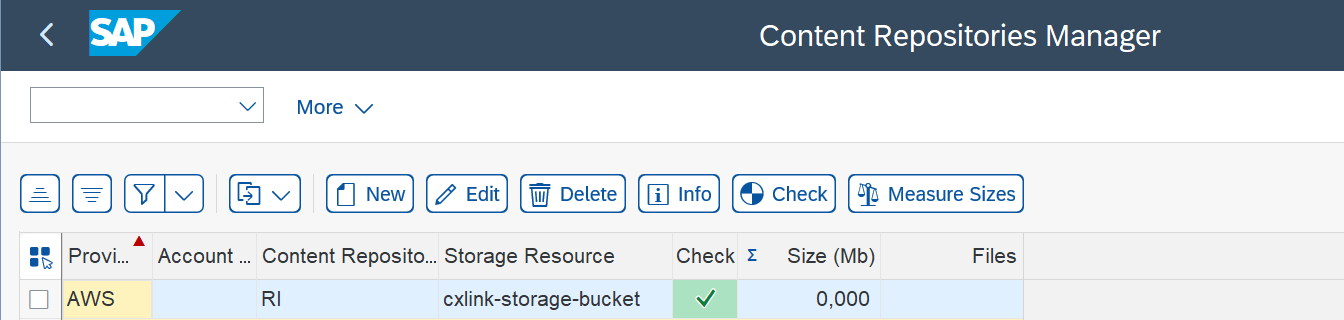
-
Note down the Content Repository ID for later configuration.
-
Repeat the process for as many content repositories as you want to create.