Export documents
If for any reason you need to migrate back to a previous content repository, follow these steps:
-
Call transaction SA38 or SE38.
-
Select RSIRPIRL and press
F8orExecute. -
In the Convert Contents to Physical Documents report, set the following options:
- Document Area: Leave blank
- PHIO Class: SOFFPHIO
- Target Category: SOFFDB
- Source Category: /LNKAWS/AT
- DATUM: Initial and Final date for the documents to be migrated.
- Test Run:
- Check if you want to perform a dry-run before you start moving your documents to the new Content Repository.
- Uncheck for real migration.
-
Execute(F8) the report in dialog or background (Background processing is recommended if you select to migrate a large number of documents) -
Once finished, go to
SPRO->Cxlink Smartstore by Syntax->Cxlink for ArchiveLink->Working with Attachments (GOS)and selectExecute. -
On the GOS Attachments configuration screen, set the Storage Container to blank.
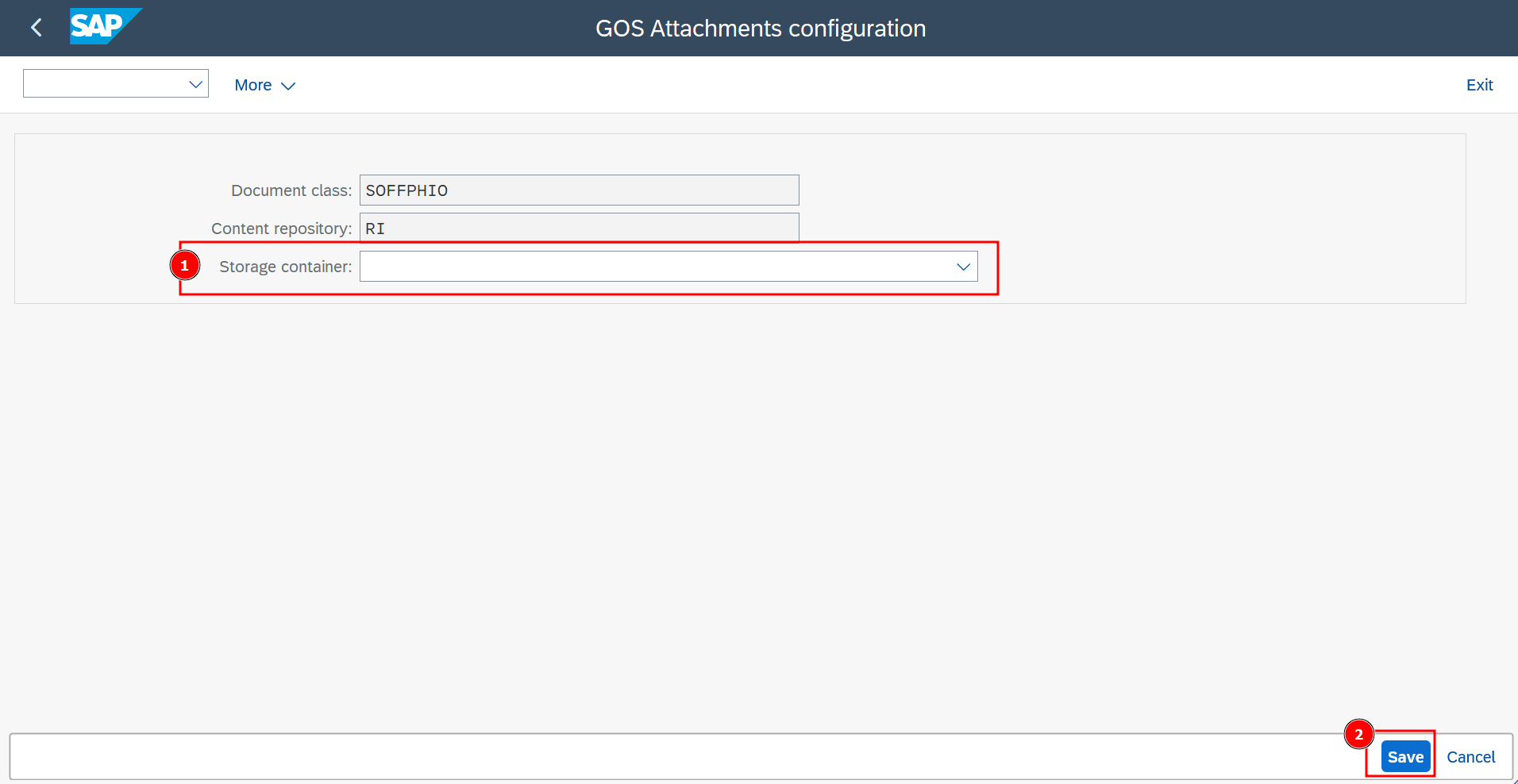
-
Select
Save.IMPORTANTStarting now, any newly added attachments will be automatically saved in the new location.