License your server
CxLink Suite use a similar model to SAP. You will first generate a unique identifier file from your SAP Server. Once obtained, you will need to upload that file to the Cxlink Portal License Manager and attach it to an active license. If upload is succesfull, it will generate a license file that will be imported to the SAP Server and will activate the license. Follow these steps to activate your license:
-
Login to your productive client in SAP and go to SPRO → Cxlink Suite by Syntax → Licensing and select Execute.
-
Choose Generate License Request and execute.
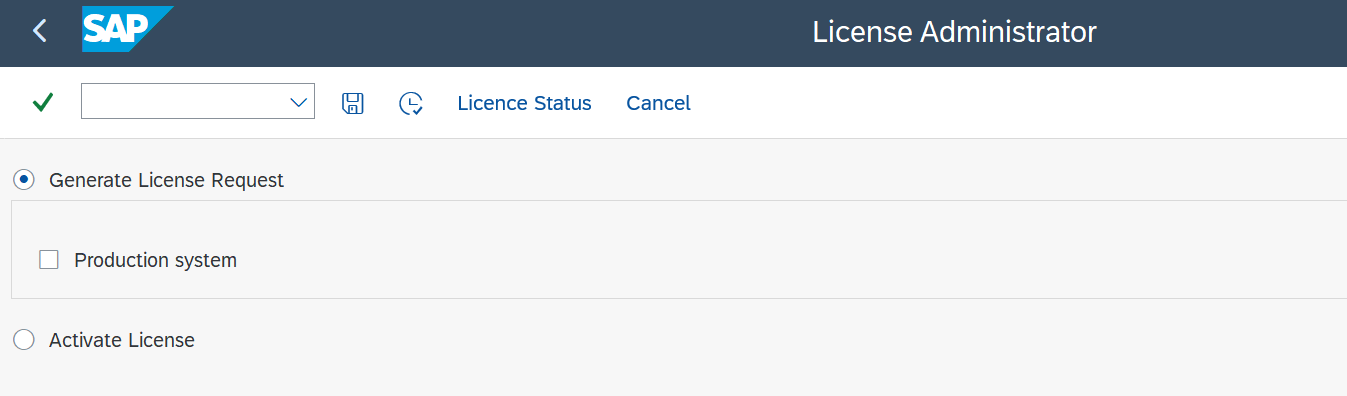 Production system
Production systemAs per license model, one cxlink license is valid for both prod and non-prod servers in the same landscape, but only one server can be set as the production one.
If you are running this step for your production server, please mark the Production system option for support purposes.
-
In the pop-up screen, select a destination in your computer to store the license request file. Specify a name for the file and Save.
-
Login to CxLink Portal
-
Go to Licensing → Licenses section in Documents Hub, and search for a license with free slots. (Check the Usage column to find if there are free slots available)
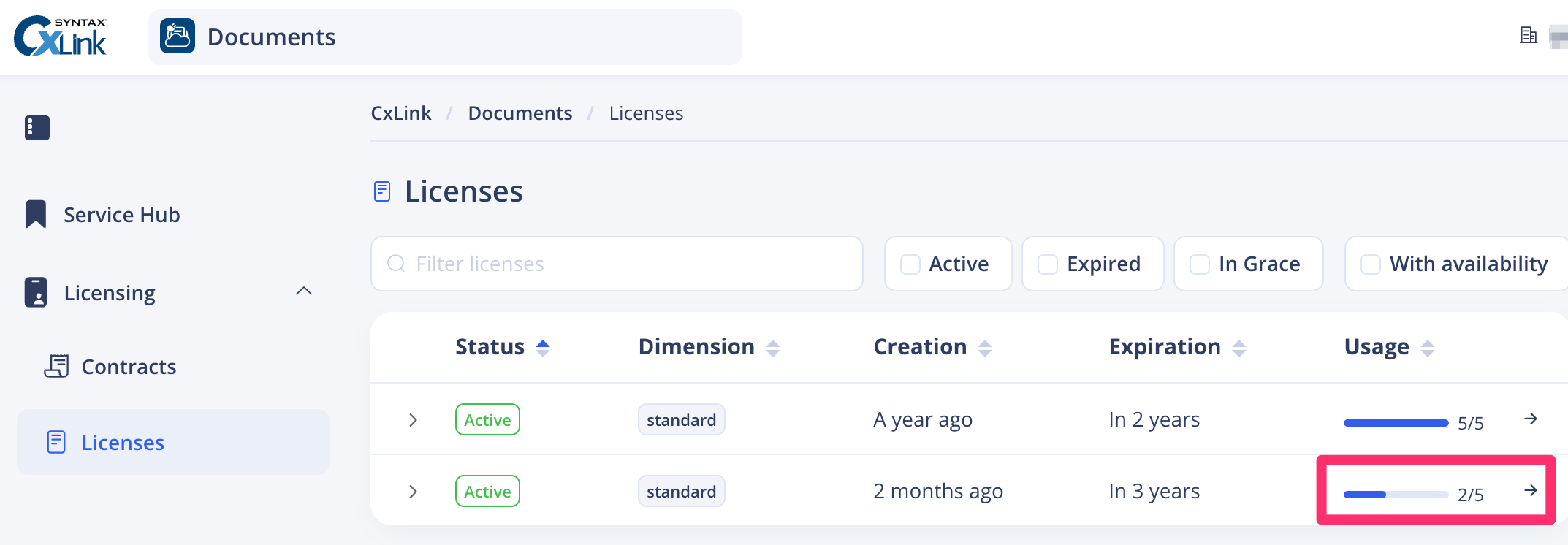
-
Open the license details and press Register a host
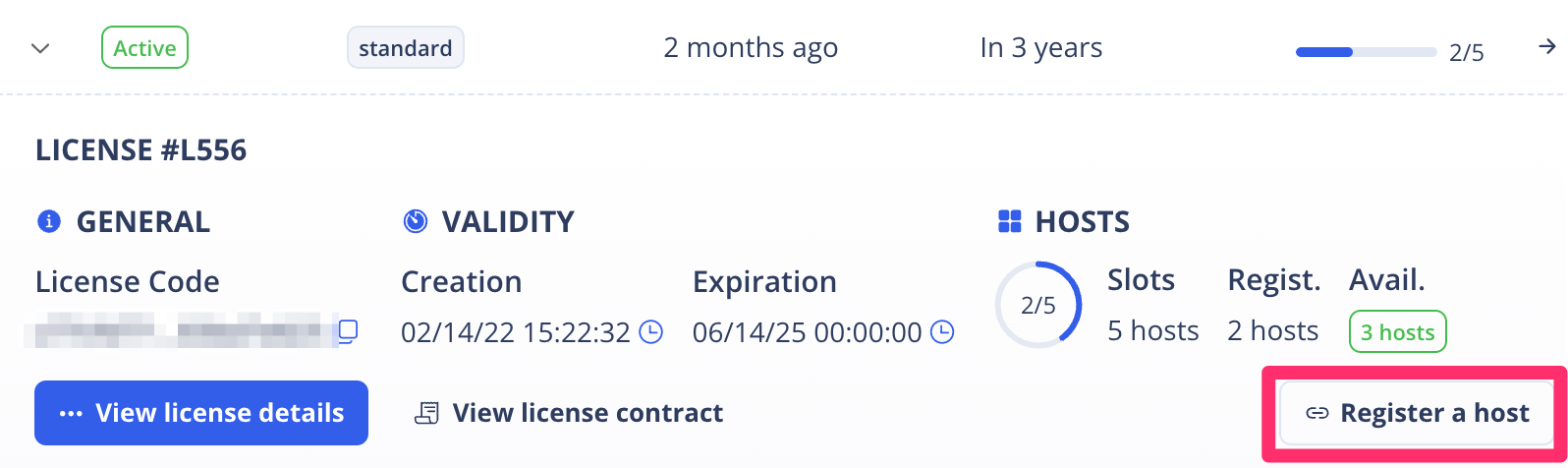
-
In the Pop Up screen, Upload the license request file previously generated.
-
If the file is correctly uploaded, you will see a message Host registration successfully completed.
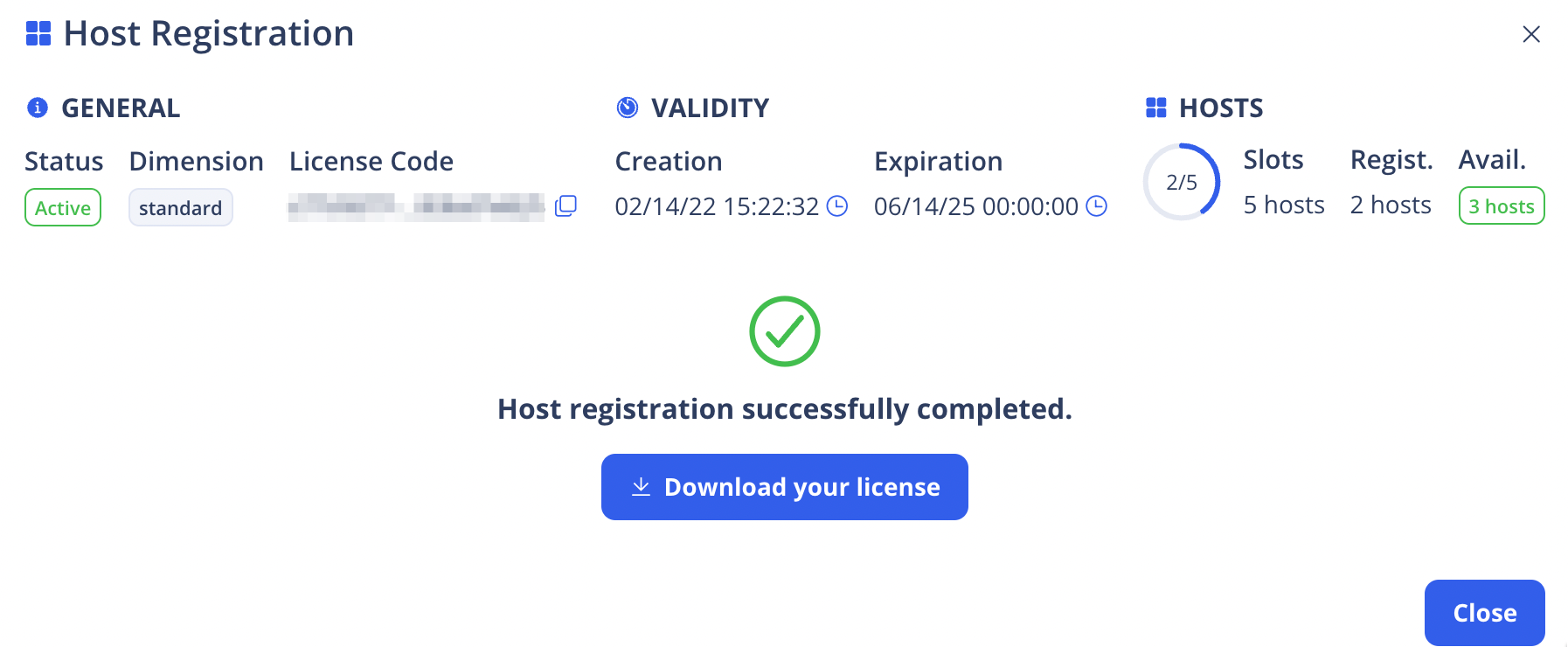
-
Press on Download the license to save the path to your computer.
-
Go back to the SPRO → Cxlink Suite by Syntax → Licensing section in your SAP Server.
-
Select Activate License, find the license file from the dialog box window and select Execute or (F8).
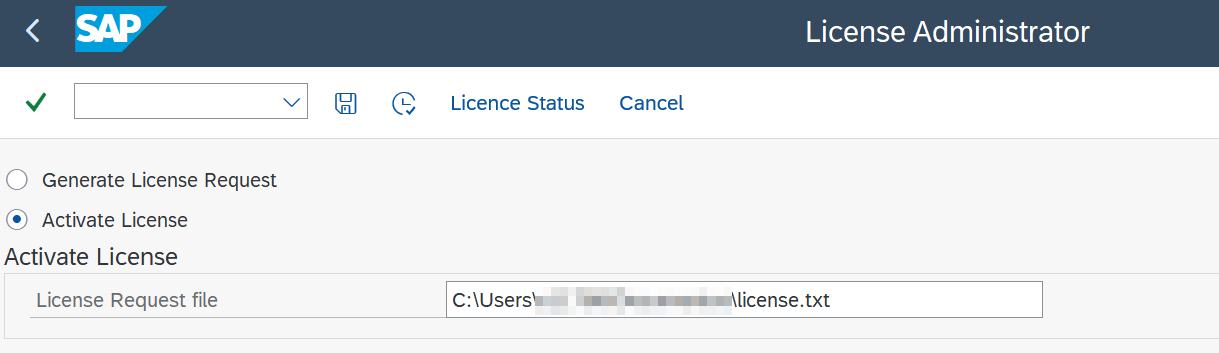
-
If everything is in order, you should see a message at the bottom of the SAP Logon screen with the message Product successfully installed.
-
To double-check, select License Status to check the license validity.