Manage Content Repositories
In this section you will define the relantionship between the buckets previously created and a Content Repository in transaction OAC0.
This actions are only intended for CxLink Documents and CxLink Archive that are the modules using ArchiveLink as the file handling.
Once this relation is created, SAP will be able to configure all Business Documents, Archive Sessions and Attachments storage destination specifying one of the content repositories.
Topics
Create Content Repositories
Before you start creating Content Repositories to be managed by CxLink, ensure that you have created a destination (Amazon S3 Bucket or Azure Storage Blob) and that you have valid credentials to access it. Check the Prepare your Cloud Account section for more information.
Follow these steps to create new Content Repository:
-
Logon to SAP and go to transaction /n/LNKWAS/IMG_STGR. Alternativelly, in the SPRO transaction go to Cxlink Suite by Syntax --> Cxlink Documents & Archive --> Define Content Repositories and select Execute.
-
Select New to create a new Content Repository.
-
In General Data section add:
- Provider: Select between the listed providers.
- Content Repository: Select a Content Repository custom name or leave blank to autogenerate one.
-
In the Specify Credentials Data select one of the previously created credentials or AWS Instance Profile if you want to use the IAM Role for EC2 in Amazon Web Services.
-
In the Specify Storage Data section add:
-
Region: Container regions.
-
Bucket Name: Select the bucket to store the documents/sessions.
-
Path: Define a custom path for be added as the path on the storage location. You can use the following environment variables as dynamic values:
Variable Description %YEAR% Current year in YYYY format %MONTH% Current month in MM format %DAY% Current day in DD format %HOURS% Current hour in hh format %MIN% Current minute in mm format %SEC% Current second in ss format example%YEAR%/%MONTH%/%DAY%/ --> 2023/10/22/
-
-
In the Review screen, check the values and select Create to finish the process.
-
Back in the Content Repositories Manager screen, you should be able to see the new content repository.
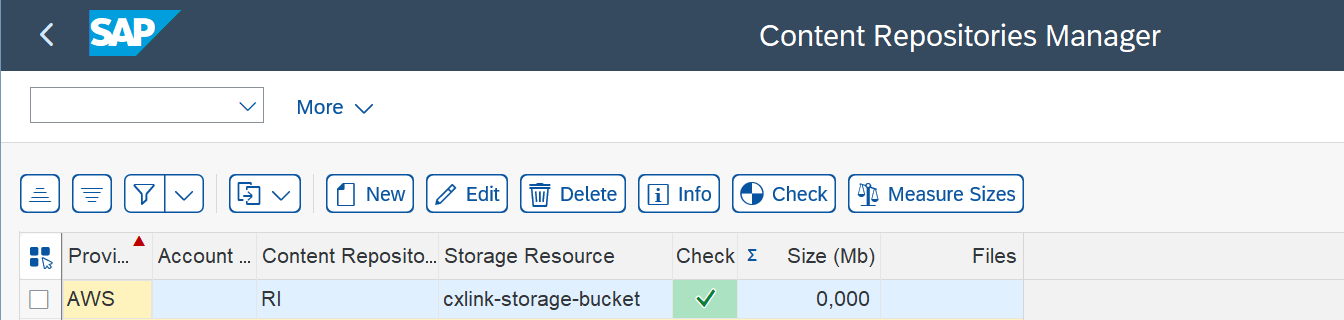
-
Note down the Content Repository ID for later configuration.
-
Repeat the process for as many content repositories as you want to create.
Delete Content Repositories
To be able to delete a content repository you will need to ensure that the bucket is empty and there is no relationship or document associated to it.