Add-on installation
This sections guides you through the process of dowloading the software and installing it in your SAP Server.
-
If you already have the CxLink Add-on installed because you are using any of the other modules available, you can omit this section.
-
If you are running an older version and want to upgrade to the latest, follow the steps described in Add-on maintenance section.
Topics
Download the Add-on
To be able to download the installation/upgrade add-on or any support package you will need to have an active contract. If you don't, check the Subscribe section.
Follow these steps to download the required software:
- Login to Cxlink Portal: https://cxlink.syntax.global.
- Select
Suitefrom the Services drop-down list. - In the navigation panel select
Resources->Downloads. - Drop-down the resources list for your Plaform and click on Download (3) the Installation package.
- You will need to download also the Add-on Password requested during installation. You will find besides the download link (4).
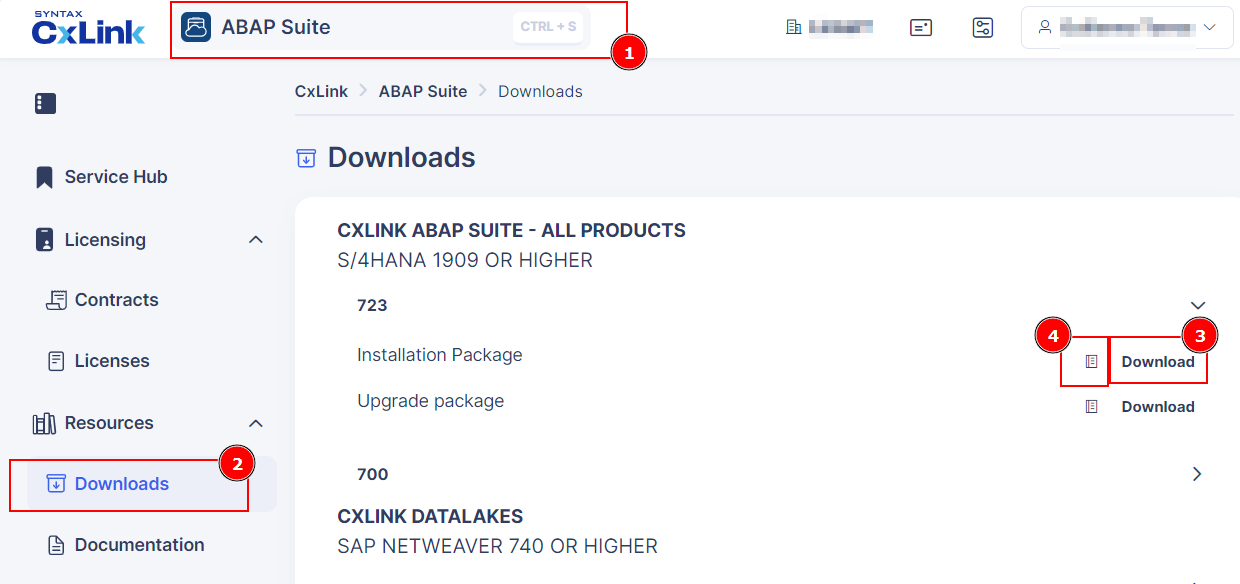
- If you are not sure what version to download, use these filters:
- Download the CXLINK Suite - ALL PRODUCTS version, if you are running an S/4HANA version 1909 or higher,
- Download the CXLINK DOCUMENTS & ARCHIVE version (No Datalakes support), if you are running an S/4HANA version 1809 or lower or ERP 6.0 Based system without DMIS installed, due to SLT limitations.
- Download the CXLINK DATALAKES version, if you are running an SAP Netweaver Standalone with DMIS installed and you want to use Cxlink Datalakes.
- Download all support packages available for this version, if any.
Installation process
Cxlink Suite is a certified add-on installed and updated using standard transaction tools.
You can find additional information in SAP Add-On Installation Tool.
Follow the next guidelines to install the add-on in your server:
- Login to client 000 in your SAP Server and go to transaction SAINT.
- Load the Installation and Support Packages into your system. You can find additional information in the SAP Help Portal
- Define the installation queue. Select the LNKAWS add-on package to be installed.
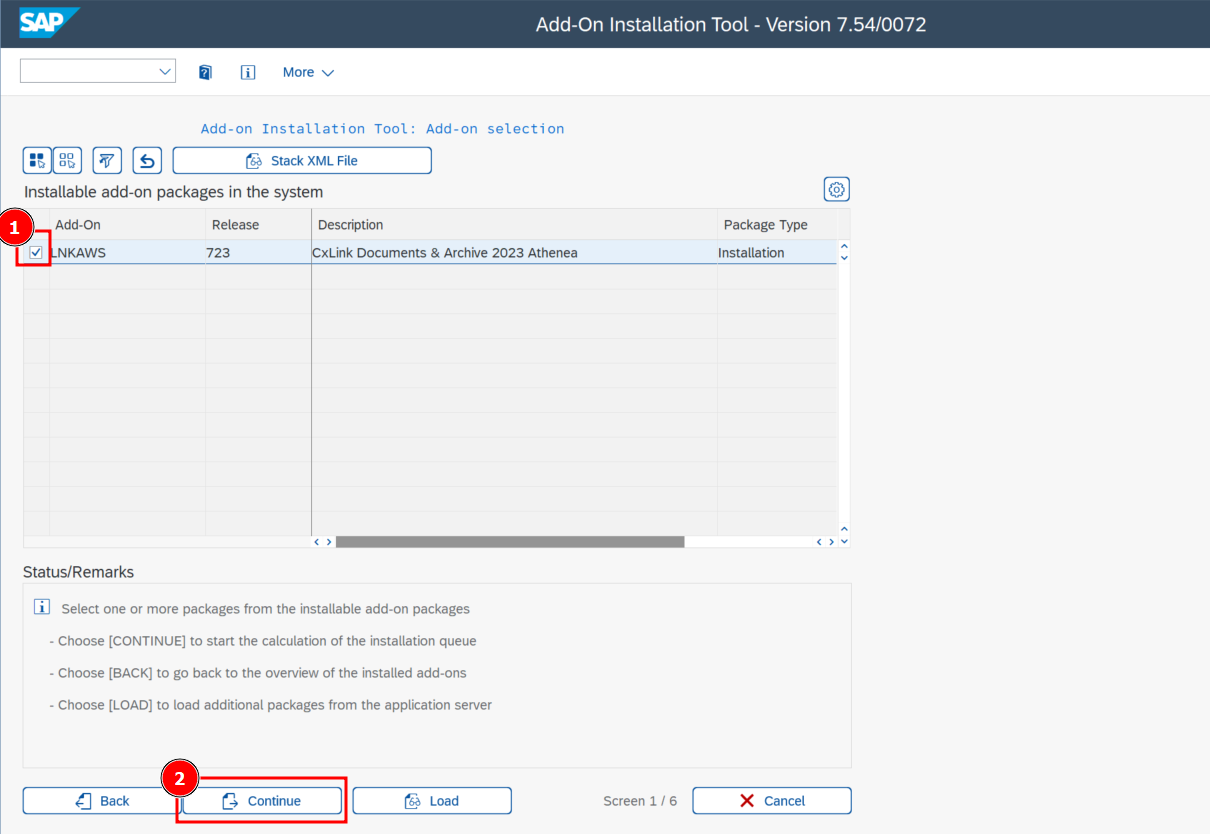
- Leave start options as default or check those needed for your SAP server.
- Install the queue. Installation starts straight after you have confirmed the start options.
- Enter the password obtained from the release note file previously downloaded.
- Check for the logs to confirm that the add-on has been successfully installed.