Manage content repositories
In this section you will define the relantioship between the buckets previously created and a Content Repository in transaction OAC0.
Overview
Once this relation is created, SAP will be able to configure all Business Documents, Archive Sessions and Attachments storage destination specifying one of the content repositories.
Procedure
To create a new Content Repository for object storage follow these steps:
- Go to
SPRO->Cxlink Suite by Syntax->Cxlink Documents & Archive->Define Content Repositoriesand select Execute. - Select New to create a new Content Repository.
- In General Data section add:
- Provider: Select between the listed providers.
- Content Repository: Select a Content Repository custom name or leave blank to autogenerate one.
- In the Specify Credentials Data select one of the previously created credentials or AWS Instance Profile if you want to use the IAM Role for EC2 in Amazon Web Services.
- In the Specify Storage Data section add:
-
Region: Container regions.
-
Bucket Name: Select the bucket to store the documents/sessions.
-
Path: Define a custom path for be added as the path on the storage location. You can use the following environment variables (%YEAR, %MONTH%, %DAY%, %HOURS%, %MIN%, %SEC%) as dynamic values
exampleDefining dynamic path: %YEAR%/%MONTH%/%DAY%/
Will become Target path: 2023/10/22/
-
- In the Review screen, check the values and select Create to finish the process.
- Back in the Content Repositories Manager screen, you should be able to see the new content repository.
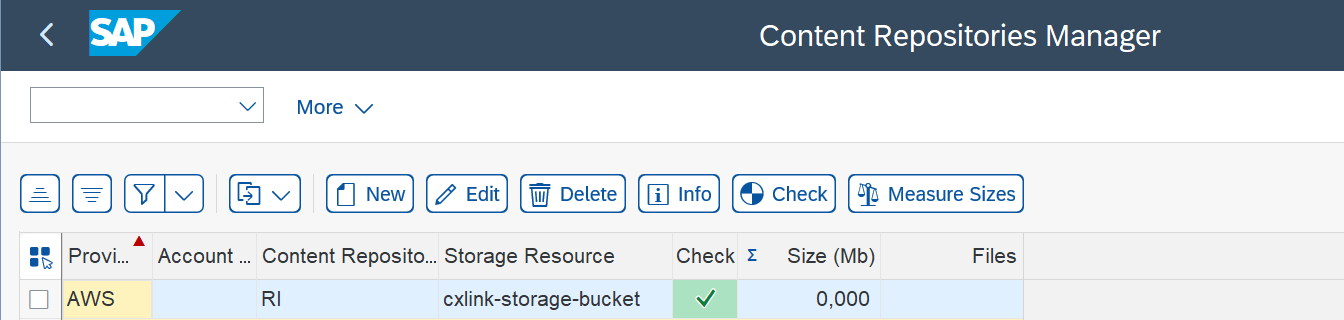
- Repeat the process for as many content repositories as you want to create.