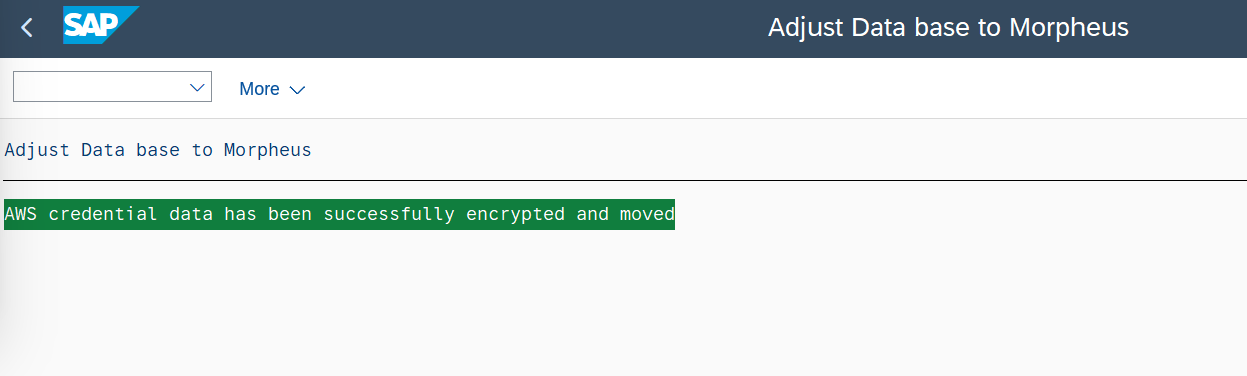Upgrade from previous versions
In this section you will find the steps needed to perform an update from version 700 to version 723.
Topics
Download
To be able to download the installation/upgrade add-on or any support package you will need to have an active contract. If you don't, check the [Subscribe]) section.
Follow these steps to download the required software:
- Login to Cxlink Portal: https://cxlink.syntax.global.
- Select
Suitefrom the Services drop-down list. - In the navigation panel select
Resources->Downloads. - Drop-down the resources list for your Plaform and click on Download. (You will find besides the download link (4))
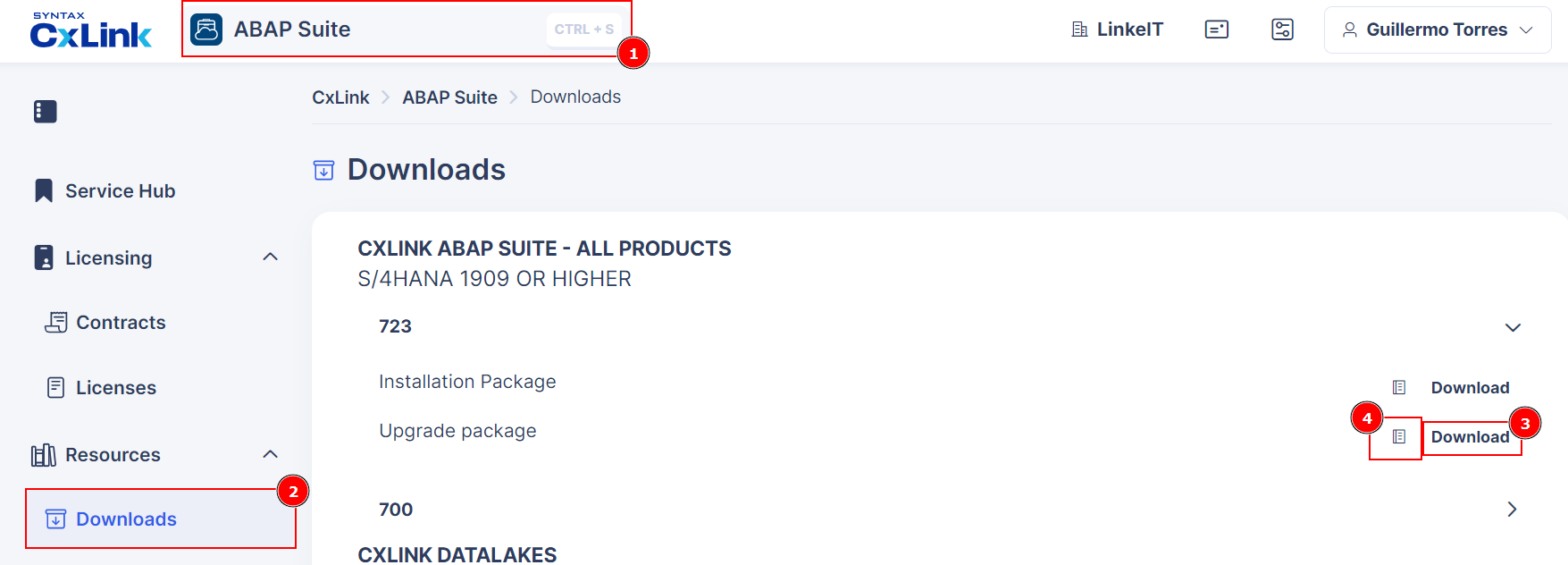
- If you are not sure what version to download, use these filters:
- Download the CXLINK Suite - ALL PRODUCTS version, if you are running an S/4HANA version 1909 or higher,
- Download the CXLINK DOCUMENTS & ARCHIVE version (No Datalakes support), if you are running an S/4HANA version 1809 or lower or ERP 6.0 Based system without DMIS installed, due to SLT limitations.
- Download the CXLINK DATALAKES version, if you are running an SAP Netweaver Standalone with DMIS installed and you want to use Cxlink Datalakes.
- Download all support packages available for this version, if any.
Install
Cxlink Suite is a certified add-on installed and updated using standard transaction tools.
You can find additional information in SAP Add-On Installation Tool.
Follow the next guidelines to install the add-on in your server:
- Login to client 000 in your SAP Server and go to transaction SAINT.
- Load the Installation and Support Packages into your system. You can find additional information in the SAP Help Portal
- Define the installation queue. Select the LNKAWS add-on package to be installed.
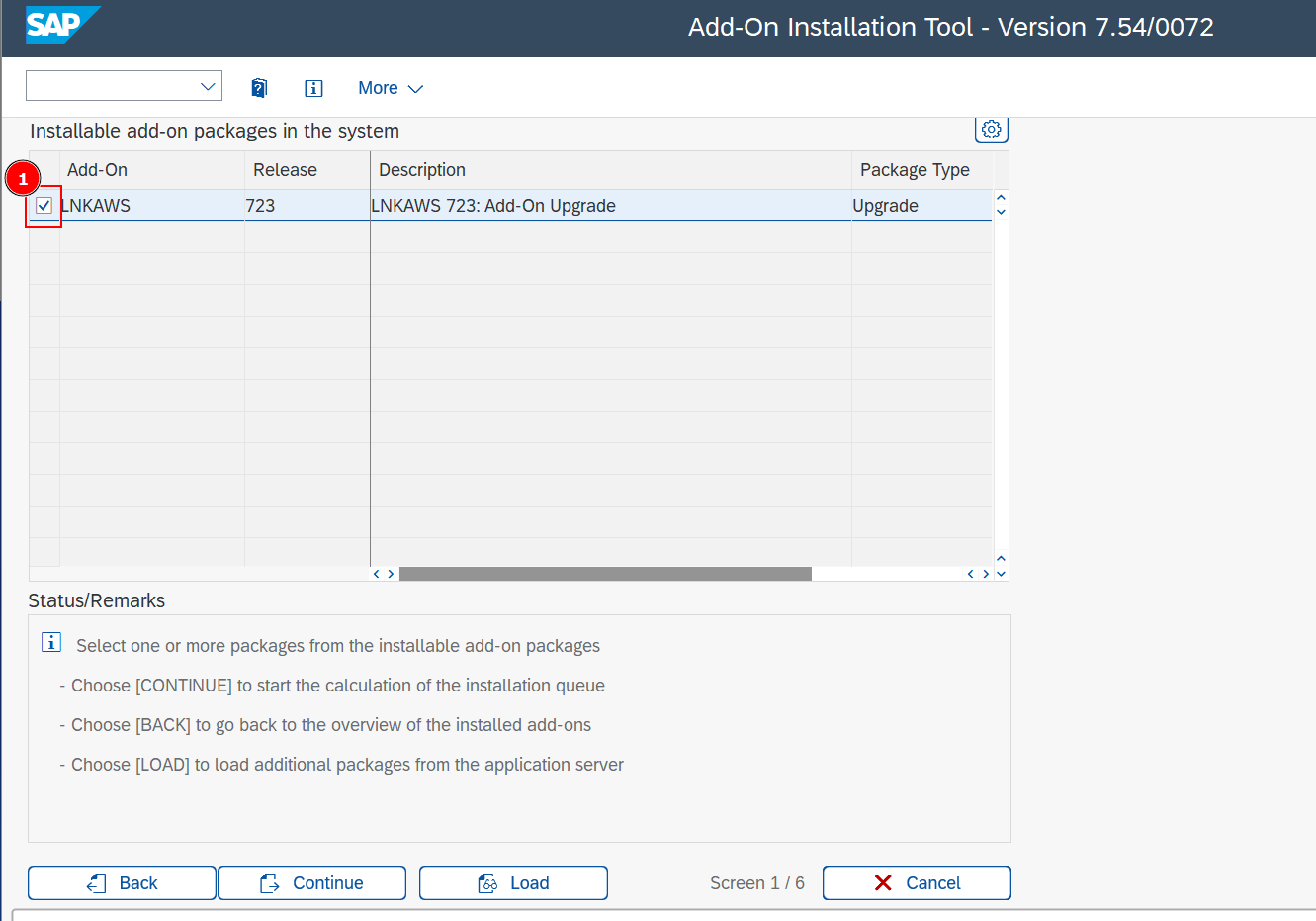
- Leave start options as default or check those needed for your SAP server.
- Install the queue. Installation starts straight after you have confirmed the start options.
- Enter the password obtained from the release note file previously downloaded.
- Check for the logs to confirm that the add-on has been successfully installed.
Execute Post-process steps
There are some configurations to be done after the new addon is installed and before the business processes can be resume that can not be performed during SAINT process. To perform this steps we have created a repo that bundles all the post-processes in one step.
To end the upgrade process follow these steps:
- Go to
SPRO->Cxlink Suite by Syntax->Upgrade->Upgrade from version 700 to 723and select Execute.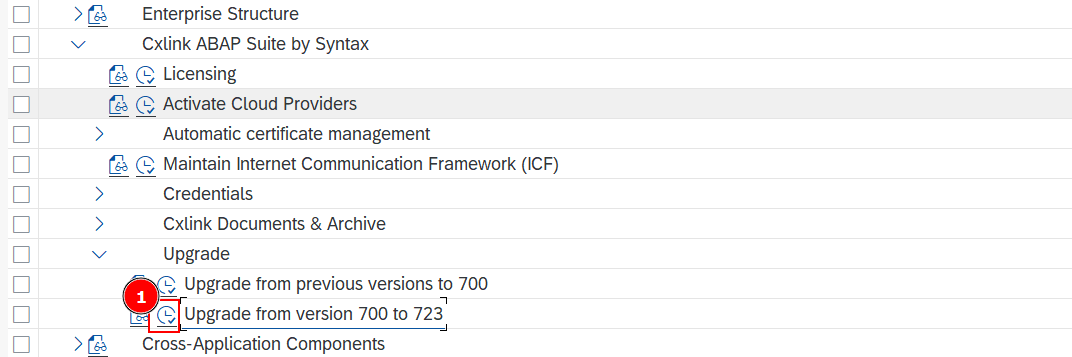
- If no errors are displayed, you can resume the processes in no new configurations are planned from your side.