Addon Maintenance
This guide aims to equip you with the knowledge to manage add-ons effectively. By following the outlined procedures and best practices, you can ensure that your SAP system remains robust, up-to-date, and aligned with your business objectives.
For detailed instructions on each maintenance activity, please refer to the subsequent sections of this documentation. This introduction sets the stage for more detailed sections that would follow, providing step-by-step instructions for each maintenance activity related to SAP add-ons.
Topics
Add-On Updates
Regular updates are essential to keep add-ons functional and secure. Upgrades may be required to access new features or ensure compatibility with newer SAP releases. The SAP Add-On Assembly Kit provides guidelines for defining namespaces and setting up system landscapes for add-on development and maintenance
You can update the Cxlink Add-on as any other SAP Add-on using the SPAM transaction.
Before starting the update process, take this considerations in mind if you are running Cxlink Datalakes:
- Deactivate all configurations prior to the upgrade.
- Update the package version.
- Once updated, activate configurations again to resume load/replication operations.
To update, follow these steps:
-
Login to Cxlink Portal: https://cxlink.syntax.global.
-
Select
Suitefrom the Services drop-down list. -
In the navigation panel select
Resources->Downloads. -
Drop-down the resources list for your Plaform and download all available support packages newer than your current version.
-
In your SAP server, go to transaction
SPAM. -
Upload the SPs from Application Server or SAP GUI.
-
On the initial screen in Support Package Manager, choose Display/Define.
-
Select LNKAWS from the installed software components list.
-
Once you select the component, the current queue appears. This queue contains the Support Packages available for the selected component in your system. If the displayed queue meets your requirements, you can confirm it by choosing Confirm Queue.
-
Choose Support Package –> Import Queue. Accept the default values or adapt them to your requirements.
-
Confirm that the queue has been imported successfully into your system.
Add-On Upgrade from previous versions
In this section you will find the steps needed to perform an update from version 700 to version 723.
You will need to be in the version 700 to be able to upgrade to 723. If you are upgrading for older versions that 700, please go to the upgrade section in the 700 version for further details
Follow these steps to upgrade the Add-on:
-
Login to Cxlink Portal: https://cxlink.syntax.global.
-
Select Suite from the Services drop-down list.
-
In the navigation panel select Resources -> Downloads.
-
Drop-down the resources list for your Plaform and click on Download (3).
-
You will need to download also the Add-on Password requested during installation. You will find besides the download link (4).
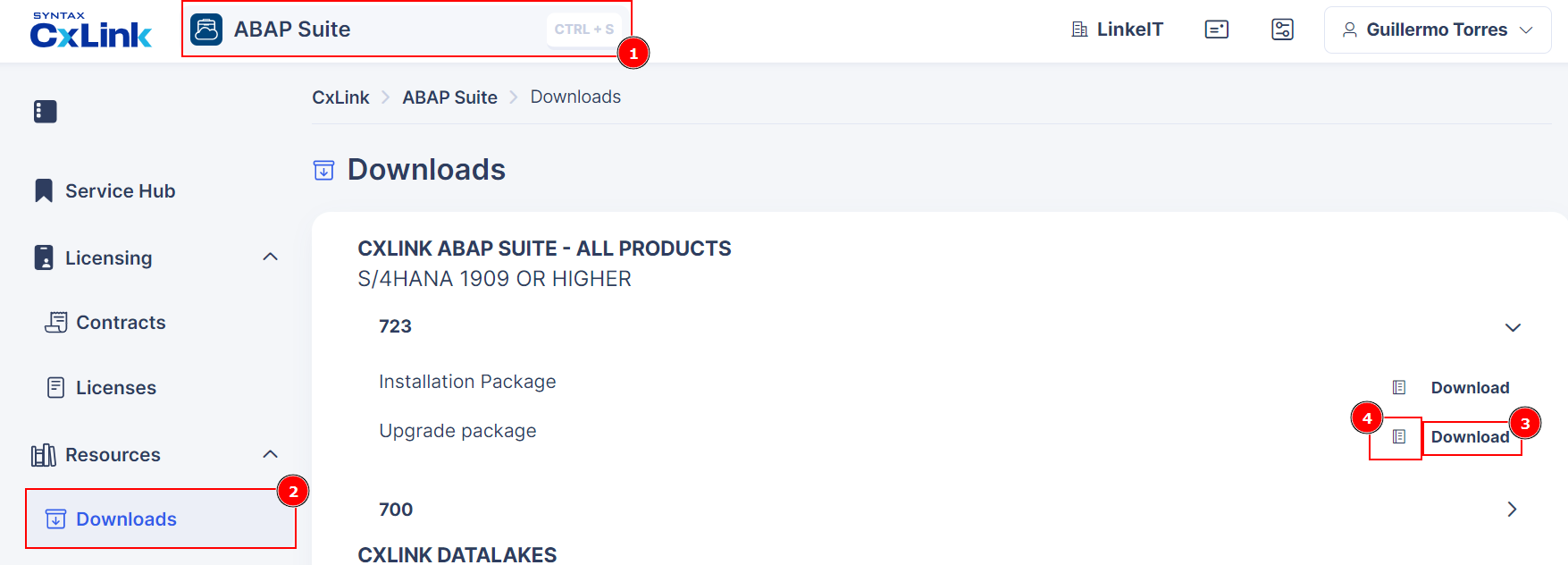
-
If you are not sure what version to download, use these filters:
- Download the CXLINK Suite - ALL PRODUCTS version, if you are running an S/4HANA version 1909 or higher,
- Download the CXLINK DOCUMENTS & ARCHIVE version (No Datalakes support), if you are running an S/4HANA version 1809 or lower or ERP 6.0 Based system without DMIS installed, due to SLT limitations.
- Download the CXLINK DATALAKES version, if you are running an SAP Netweaver Standalone with DMIS installed and you want to use Cxlink Datalakes.
-
Download all support packages available for this version, if any.
-
Login to client 000 in your SAP Server and go to transaction SAINT.
-
Load the Installation and Support Packages into your system. You can find additional information in the SAP Help Portal
-
Define the installation queue. Select the LNKAWS add-on package to be installed.
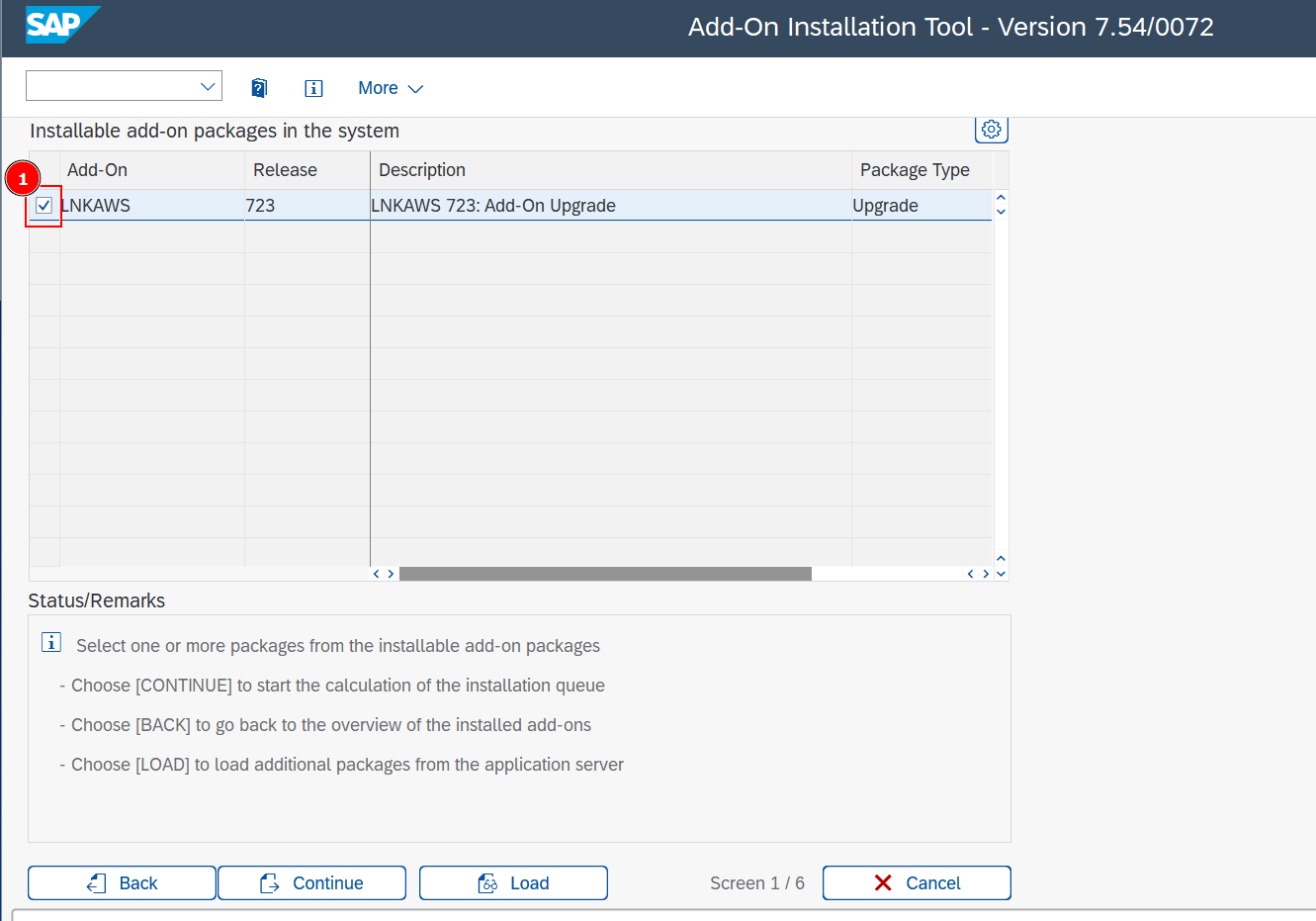
-
Leave start options as default or check those needed for your SAP server.
-
Install the queue. Installation starts straight after you have confirmed the start options.
-
Enter the password obtained from the release note file previously downloaded.
-
Check for the logs to confirm that the add-on has been successfully installed.
-
There are some configurations to be done after the new addon is installed and before the business processes can be resume that can not be performed during SAINT process. To perform this steps we have created a repo that bundles all the post-processes in one step.
warningYou only need to execute this report if your are using Azure or AWS IAM User credentials. You can omit if you are using AWS Instance Profile as a credential instead.
- Go to
SPRO->Cxlink Suite by Syntax->Upgrade->Upgrade from version 700 to 723and select Execute.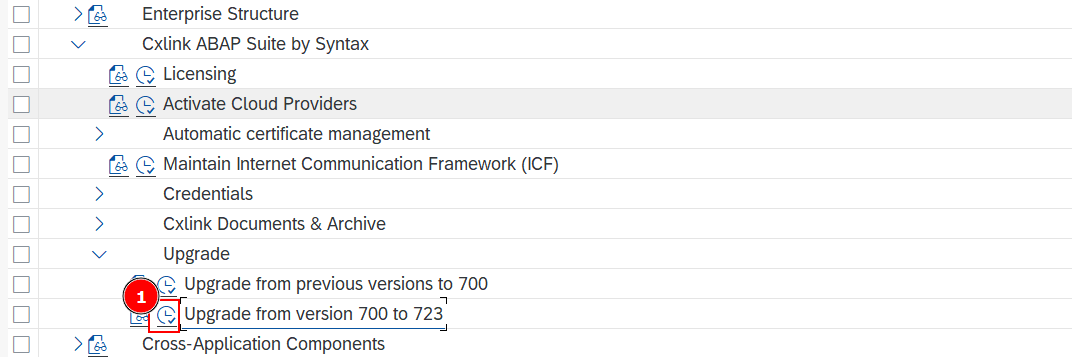
- If no errors are displayed, you can resume the processes in no new configurations are planned from your side.
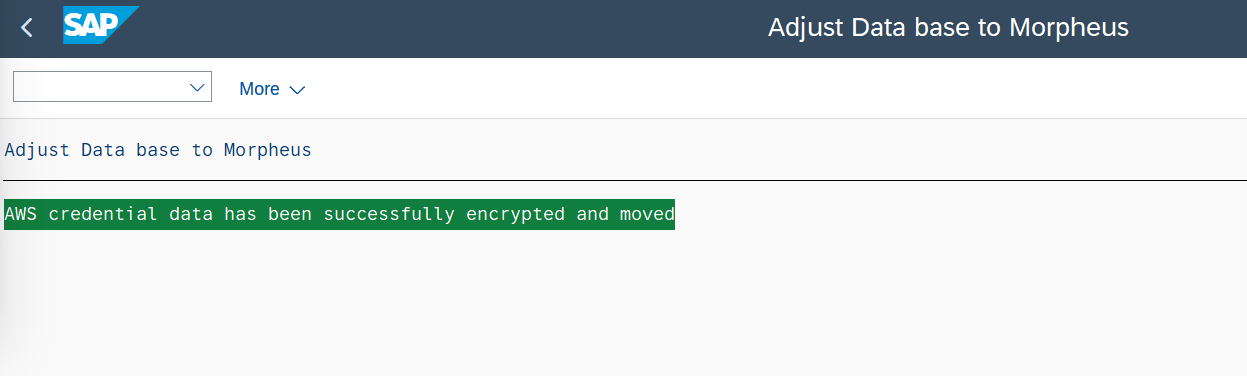
- Go to
Uninstallation
There may be scenarios where an add-on needs to be removed from the system. Uninstallation can be a complex process, as it involves not only the deletion of the add-on but also the careful handling of dependencies and system integrity. The SAP Add-On Installation Tool supports the uninstallation of add-ons that are explicitly intended for deletion and marked as deletable.
If you want to delete Cxlink Suite from your server:
- Login to client 000 of your SAP Server with a user with enough permissions and calling transaction SAINT.
- Select tab Uninstallable components.
- Select the line for LNKAWS component and Start Uninstallation.
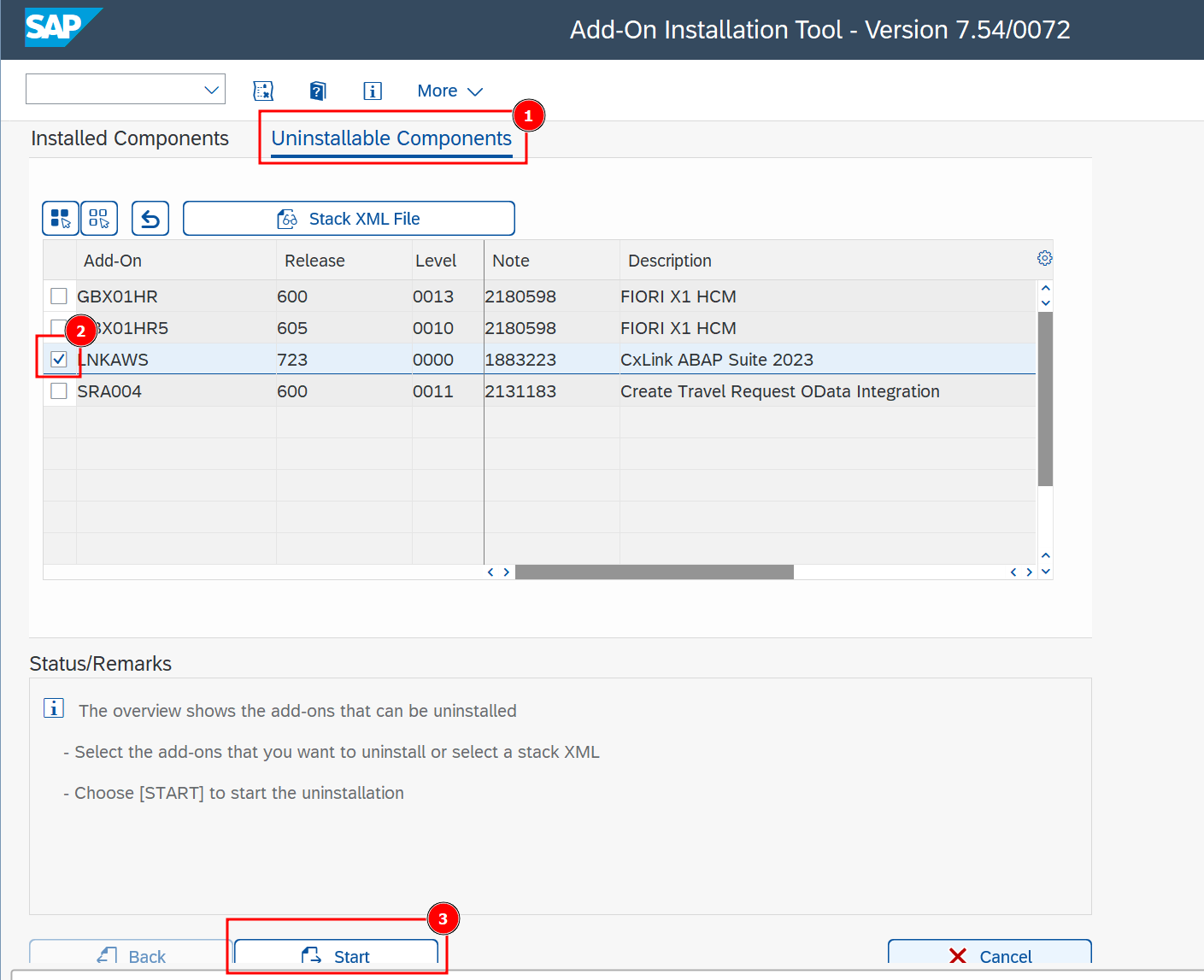
- Leave start options as default or check those needed for your SAP server.
- On the Uninstallation queue screen, select Continue to finish the process.
- Check for the logs to confirm that the add-on has been successfully uninstalled.