Standard Installation and configuration
The following is a brief overview of the installation and configuration of Information Lifecycle Management (ILM) in SAP (Please be advised that the use of the Cxlink ILM solution is contingent upon the fulfilment of the following prerequisite.). For more information, please refer to the official SAP documentation, such as the manual: Installation and Configuration Guide for the ILM Store
Overview of installation
- Activate business functions
In transaction SFW5, we need to enable at least the following business functions ILM_STOR and ILM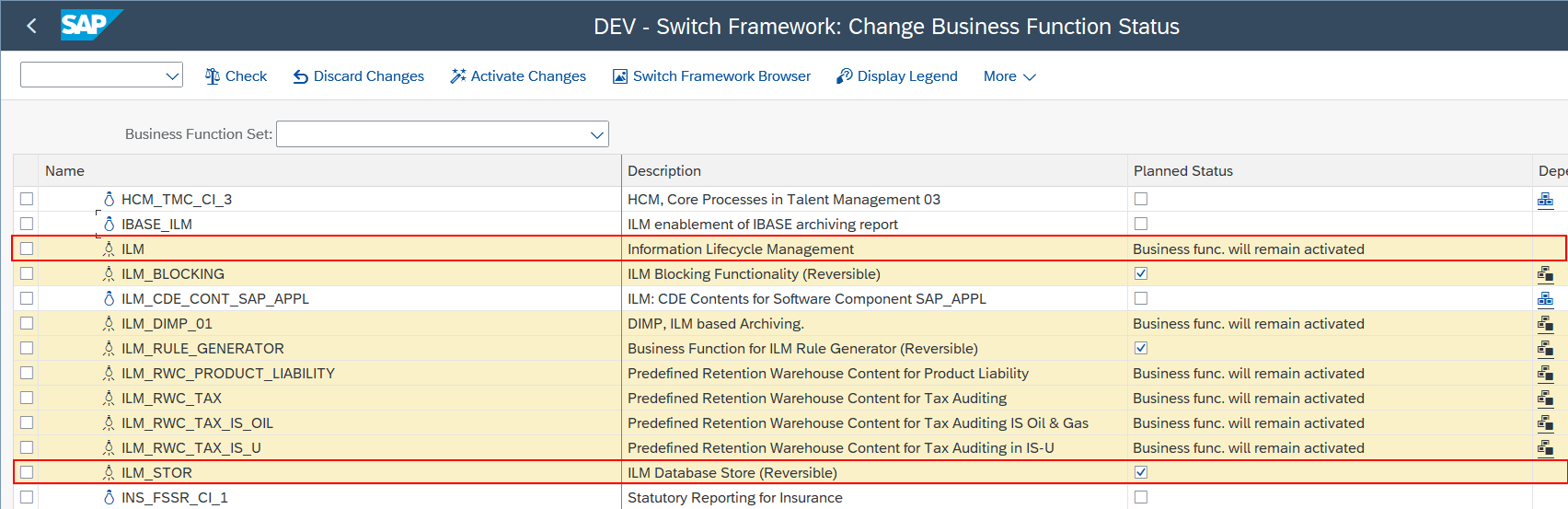
Overview of configuration
-
Authorizations
The following is the official proposal of Authorizations recommended by SAP in transaction PFCG:
Access to the ILM Store
-
You need a technical user with the necessary authorization to access the ILM Store and to save files to the store. You need to assign authorization object SILMSTOR with activity ACTVT = 16 (Execute) to the relevant role.
-
You then assign authorization object S_DATASET with the following values to this user so that the file system can be used to temporarily store the data:
-
File Name: *
-
Program: CL_ILM_STOR_DATASET CP and RILM_STOR_PUT_WORKER
The following activities belong to the authorization object:
- 06 = Delete
- 33 = Read
- 34 = Write
-
-
Assign authorization object S_DEVELOP with the following values to generate temporary tables:
- OBJTYPE = TABL
- ACTVT = 07 and 40
- Assign authorization object S_CTS_ADMI with the following values to generate temporary tables:
- CTS_ADMFC = TABL
- Assign authorization object S_CTS_SADM with the following values to generate temporary tables:
- CTS_ADMFCT = TABL
For more information about using this authorization, see the chapter Publish Storage System Using ICF Nodes in this document.
ILM Store Administration
To be able to install, configure, and test the store, you need a role with administration authorization. The authorization object SILMSTORAD with the following activities provides the authorizations required for this role:
- 02 = Change
-
-
ILM Service
In transaction SICF, Activate the ILM Service node and create an ILM service if it does not exist, create one with:
- Service name: For example, ilmstore.
- Service path: For example, /sap/bc/ilm/ilmstore.
- Handler: handler class CL_ILM_STOR_WD_REQUEST_HANDLER
- Assign a service user (With a previously created role and authorizations)
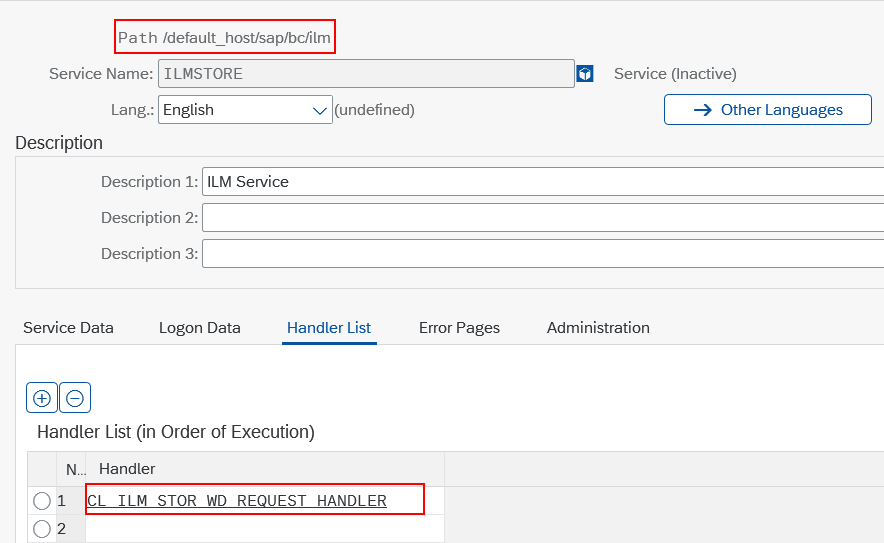
-
Storage and Retention Service (SRS)
We check that the ILM Store Service is correctly configured based on the client architecture. In the SARA transaction select from the SAP menu:
Goto→Customizing→Technical Settings→ILM Store Service.Generally, the service should be selected as local.
-
File Handling
Please review the transaction FILE, which contains the logical files and commands for using a file system based on the information provided in section 3.2 'File handling', of the document Installation and Configuration Guide for the ILM Store
-
RFC
Create an RFC of type G, pointing to the previously activated SICF service. To ascertain the host and port, please refer to the transaction SMICM, navigate to the SAP menu:
Goto→Servicesand retrieve the host name and service port for the HTTP protocol. Finally, please enter the path of the previously created service, for example: /sap/bc/ilm/ilmstore.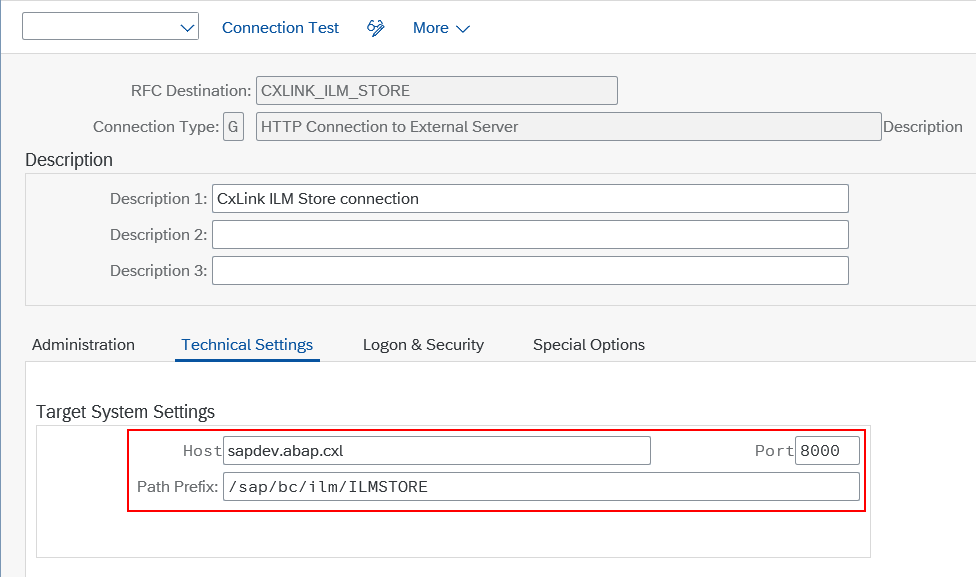
-
Origins It is necessary to create the sources and their standard configuration. The test sources (archeb* and arthurdent*) are created using the report RILM_STOR_TEST_SM69. This report generates the data in the table TILM_STOR_CUS.
*SAP delivers two Origin values for test purposes:
- arthurdent: You use this Origin exclusively for unit tests. The origin is dealt with explicitly in the coding
- archeb: You use this Origin to test the ILM Store physically.
Creation of Origins through transaction:
- Administrative origins: ILM_STOR_ADM_CUST
- Operational origins: ILM_STOR_OPR_CUST
-
ILM Store
With the transaction ILMSTOREADM we create a ILM Store with its descriptive and set the name of the previously created RFC

-
Check Parameters of Internet Communication Manager
(Transactions: SMICM / RZ10 / RZ11) In the ICM Monitor menu, choose
Goto→Parameter→ChangeCheck the following parameters and adjust them if necessary:- icm/HTTP/client/keep_alive_timeout
- icm/HTTP/max_request_size_KB (The value -1 accepts all sizes, or maximum value 1073741824 )
-
Business Application Log
We verify that the ILM_STOR object and its sub-objects, TECH and PROCESS, exist in the transaction SLG0.