Data Retention Tool (DART)
The Data Retention Tool (DART) was designed to aid SAP users in meeting legal data retention requirements for tax audit purposes. DART allows you to periodically extract and retain tax-relevant data from active SAP applications. DART extracts the data into sequential files and provides tools for viewing the retained data in various way.
CxLink Archive manages all communication between your SAP Server and AWS to store your generated files into the desired storage in the Cloud.
How It Works
During the CxLink Archive configuration, a one-by-one relation between a Content Repository and the specific object types that you want to retain will be created. After the configuration is done, by using the standard Data Retentiol Tool features your DART files will be stored in the cloud in a transparent way for the end user.
Configuration
This section will guide through all the steps needed to start using Archive for DART Management
Call transaction
/n/LNKAWS/S4MANAGERJump into the Buckets Management tab and create or import a new bucket for DART management.
Best Practice
It is recommended to have a specific bucket for DART not mixed with other configuration options. More information in how to create or import bucket in the Buckets Management section.
Note down the Content Repository ID for the selected bucket.
Content Repository ID example
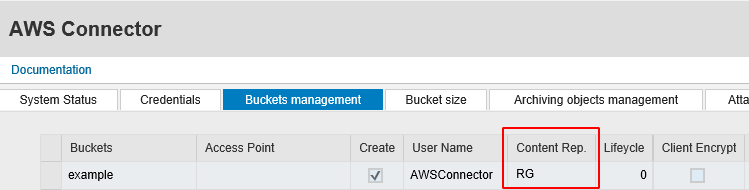
Open transaction FTWP
Jump into ArchiveLink Configuration tab
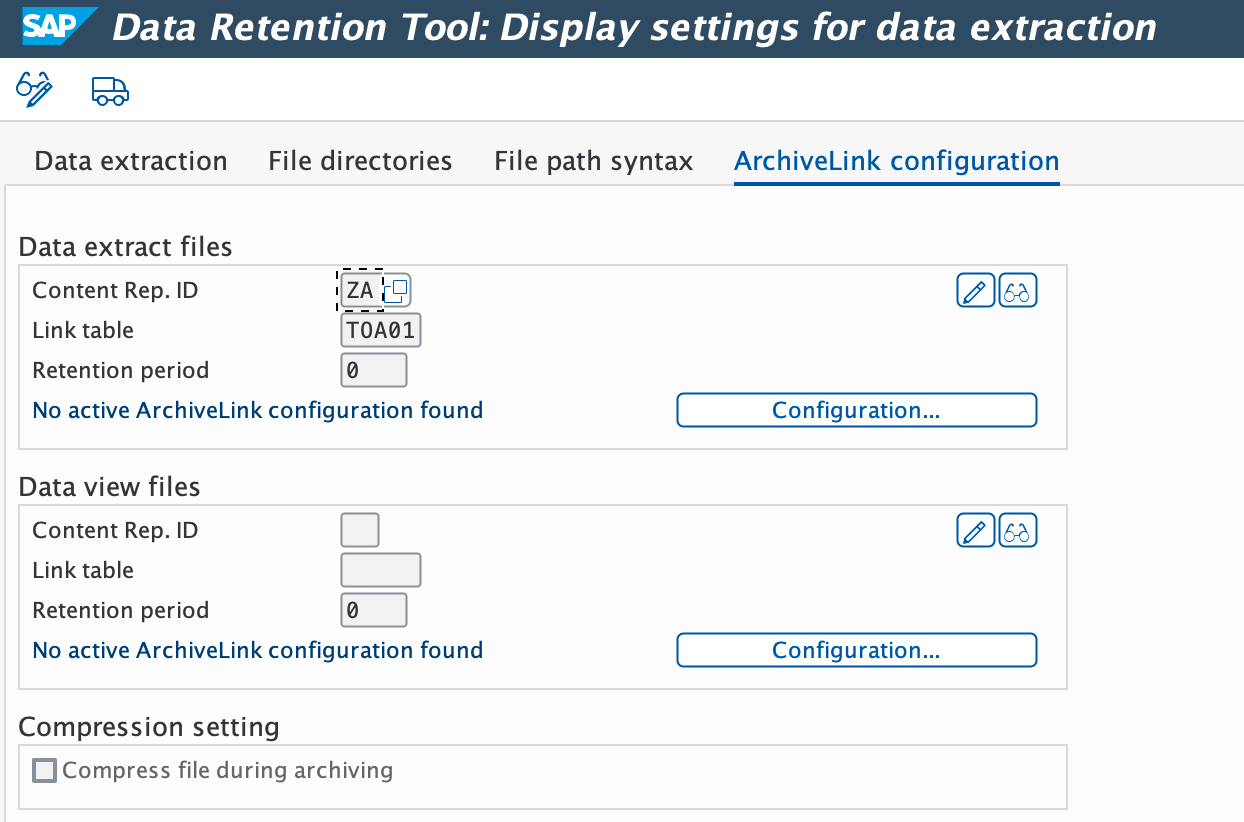
Press Configuration button in the
Data extract filessection.Edit the existing object BUS4010 and set the proper Content Repository ID in the Cont.Rep.Id column
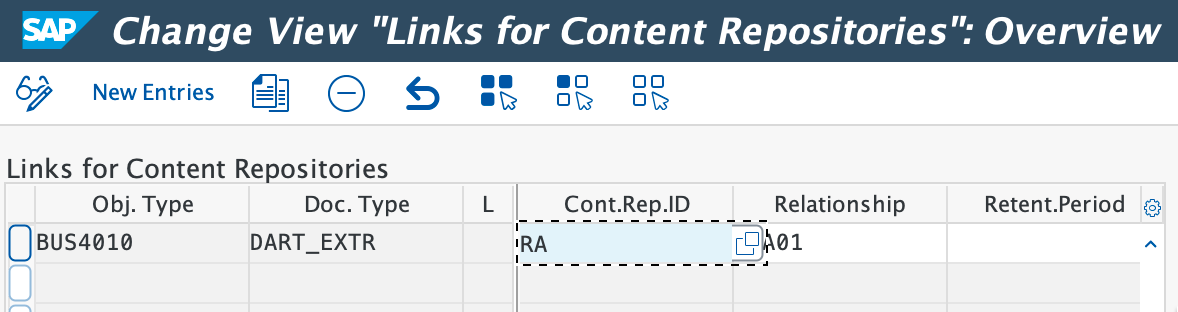
Save and exit.
Back into the main FTWP transaction page
Press Configuration button in the
Data view filessection.Edit the existing object BUS4011 and set the proper Content Repository ID in the Cont.Rep.Id column
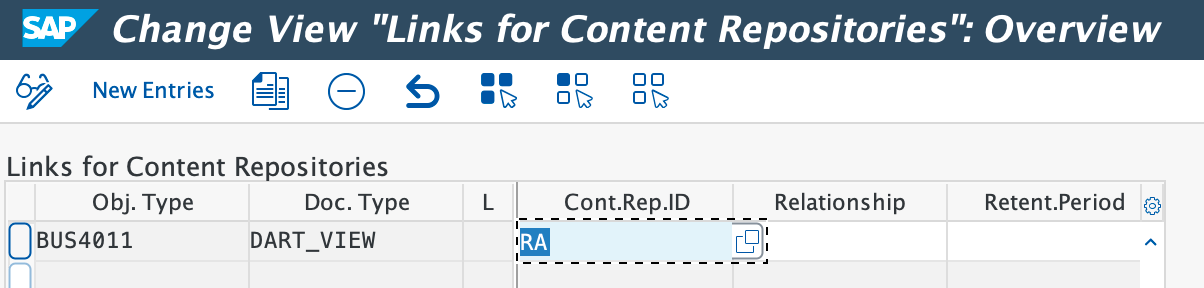
Save and exit.
From now on, all new DART files configured with CxLink Archive will be stored in the proper bucket in the cloud.
Repeat these steps for any additional Object Type that you need to configure in your environment.
Migrating your DART files
You can use this procedure to move your Attachments from an existing Content Repository to an Amazon S3 Bucket managed by CxLink ABAP Suite. Sources for the attachments can be SOFFCONT1, MaxDB, or any third-party solution that uses the ArchiveLink protocol to handle the objects.
Follow these to migrate your contents to CxLink ABAP Suite:
Call transaction SA38/SE38.
Enter report
/LNKAWS/MIGR_ARCHIVELINK_DARTSand press F8 or Execute.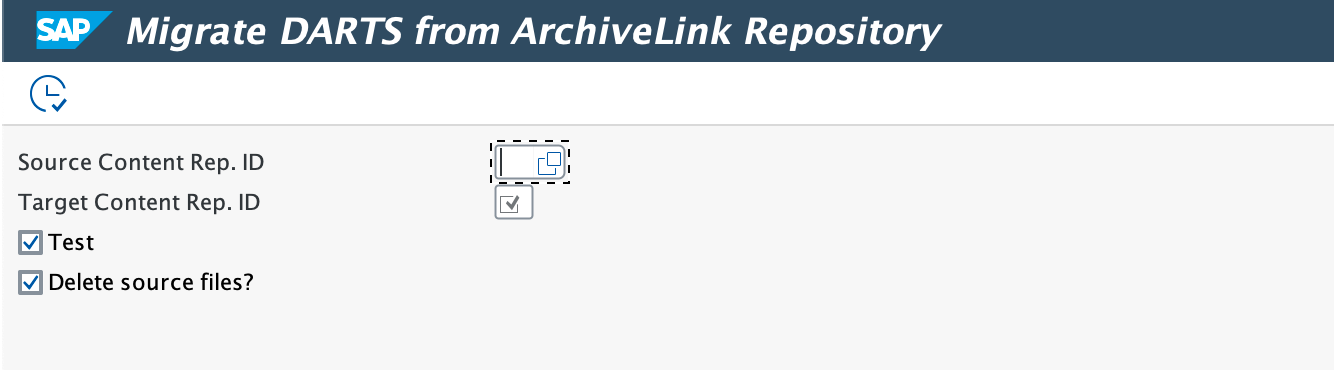
Enter the correct parameters:
- Source Content Rep. ID: Select the Source Content Repository where your archiving sessions are currently stored
- Target Content Rep. ID: Select the Content Repository managed by CxLink Archive
- Test: Check this option if you want to perform a dry-run before you start moving your files to the new Content Repository.
- Delete Source files?:
Check this option if you want to delete the files in the source Content Repository after they have been succesfully migrated.
Uncheck this option if you want to keep the original documents in the source Content Repository (SAP Server will not be able to access them after the migration, but you will be able to access them from your original Content Repository management tools).
Execute the report in dialog or background (Background processing is recommended if you select to migrate a large number of documents)
If no errors are reported in the background job, your documents will be now stored in the proper storage in the cloud.
